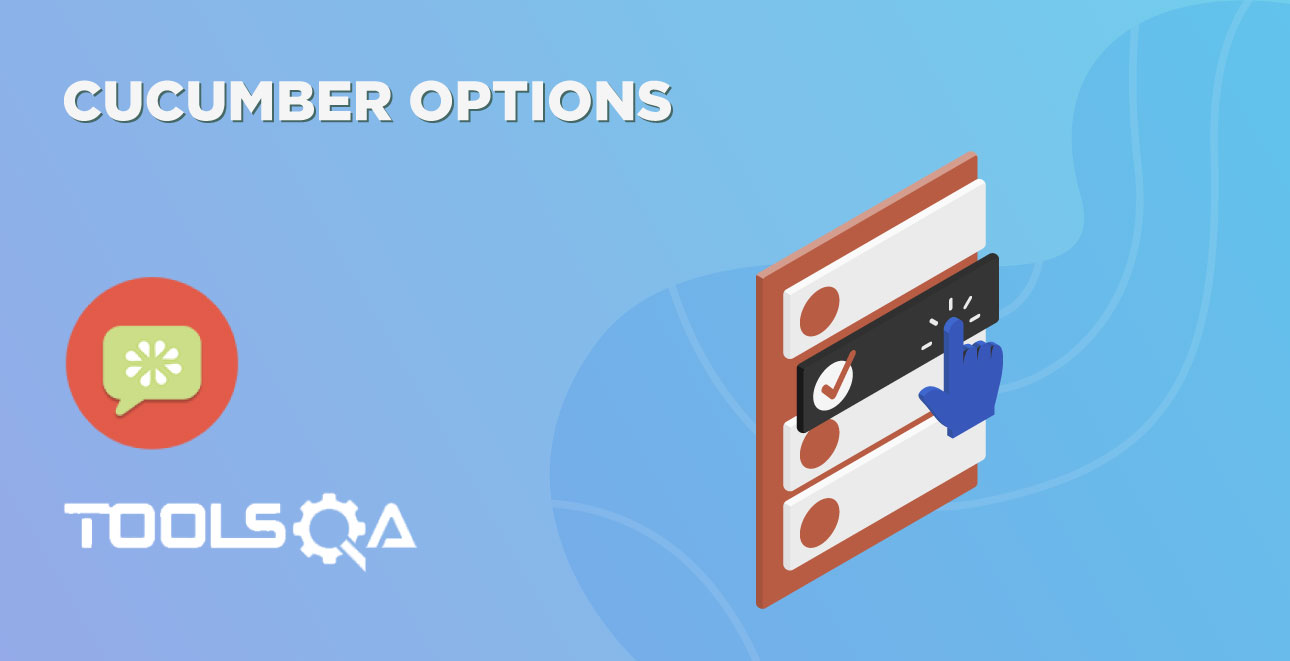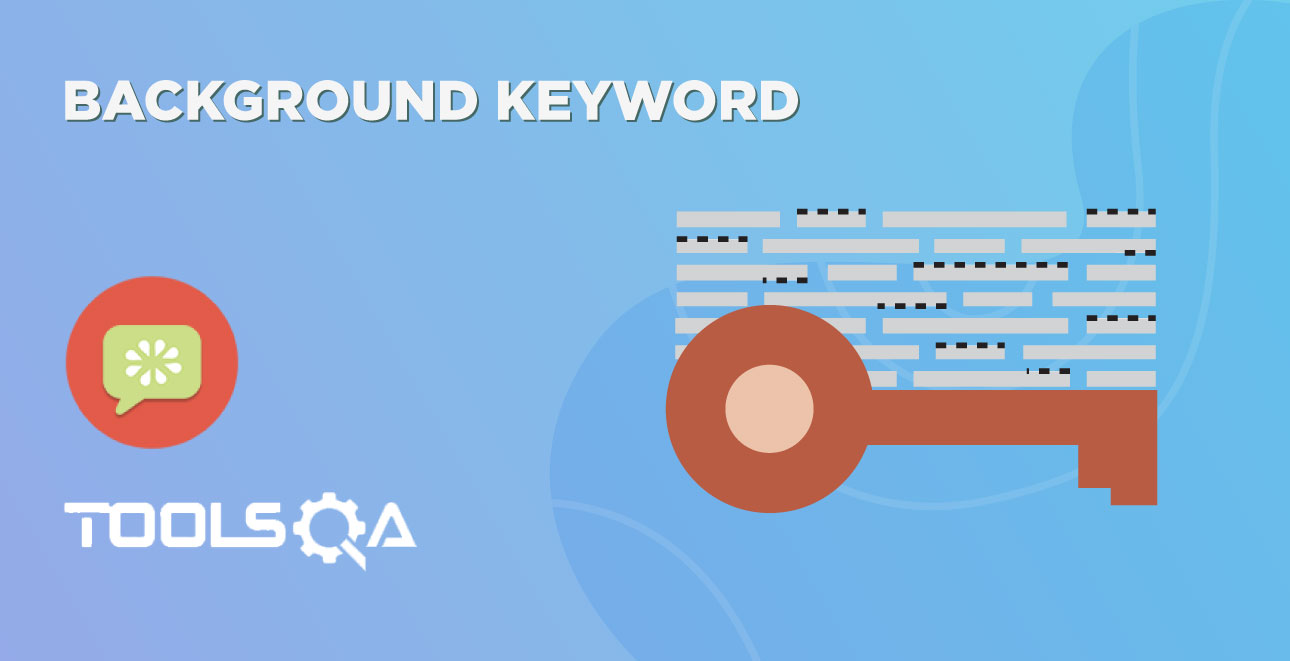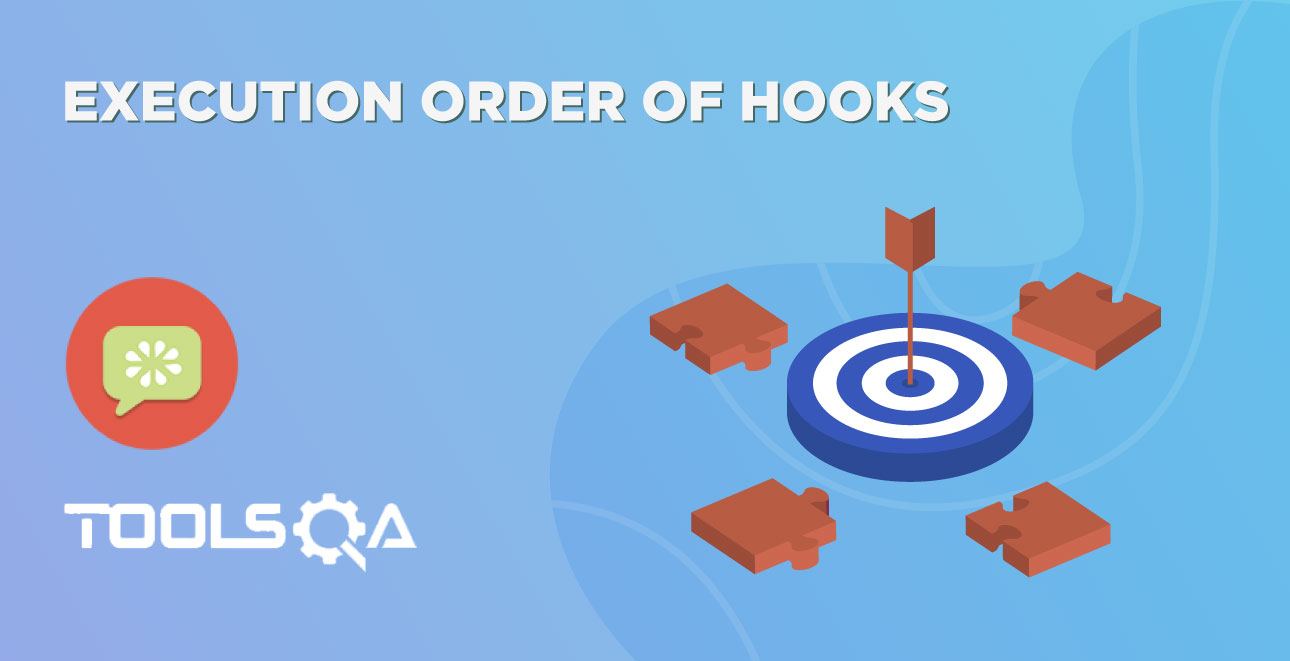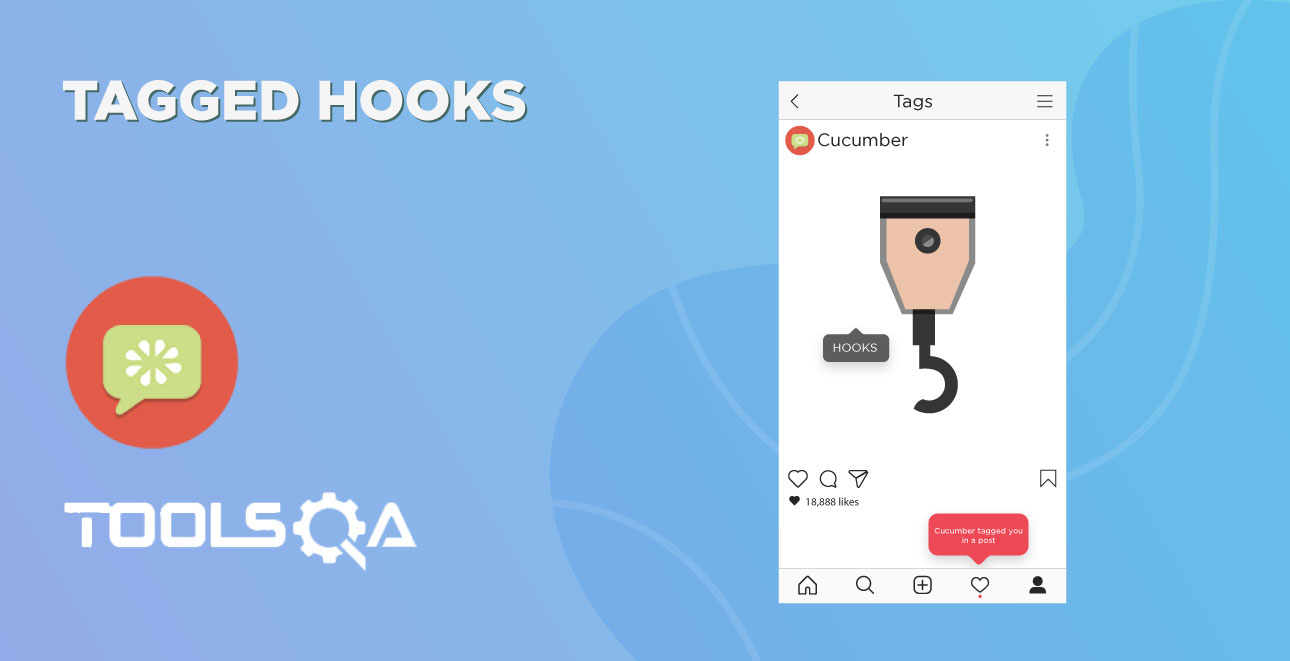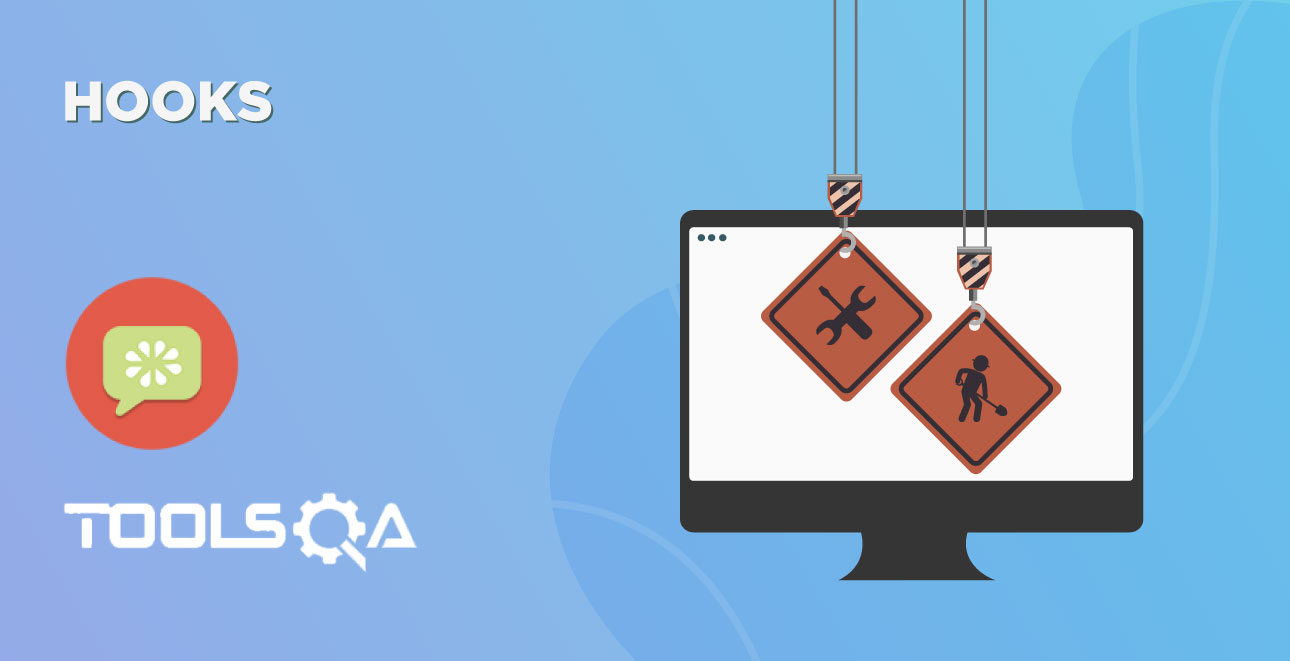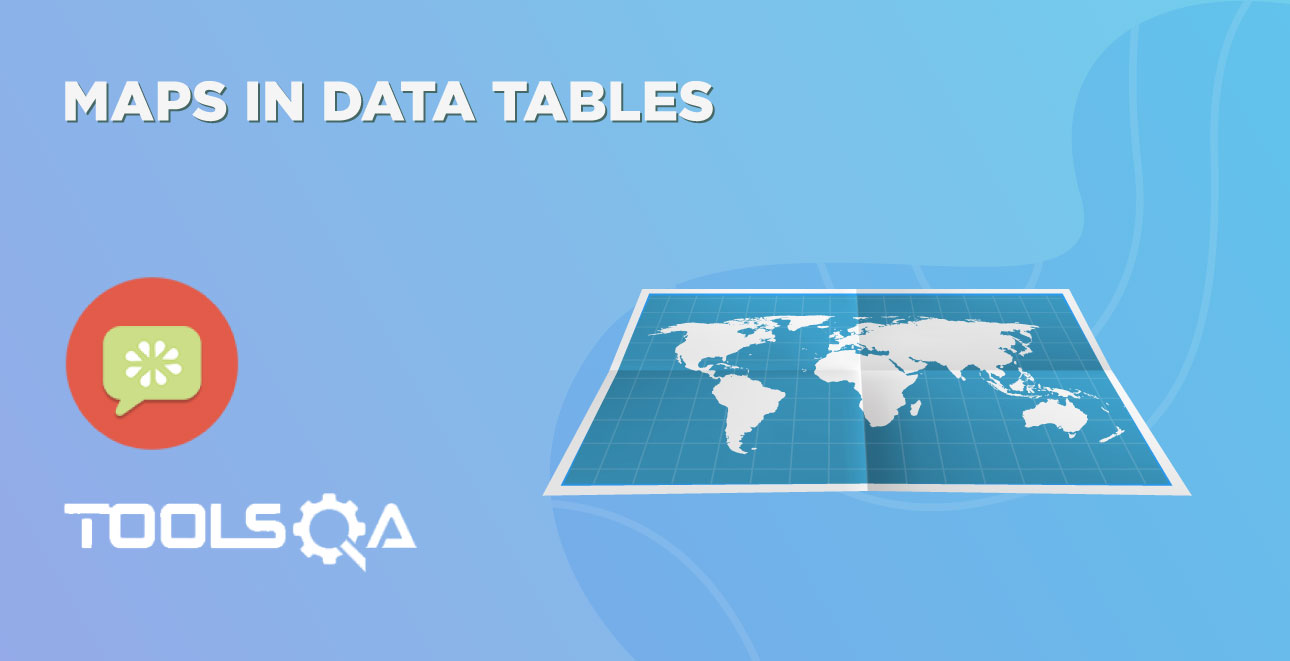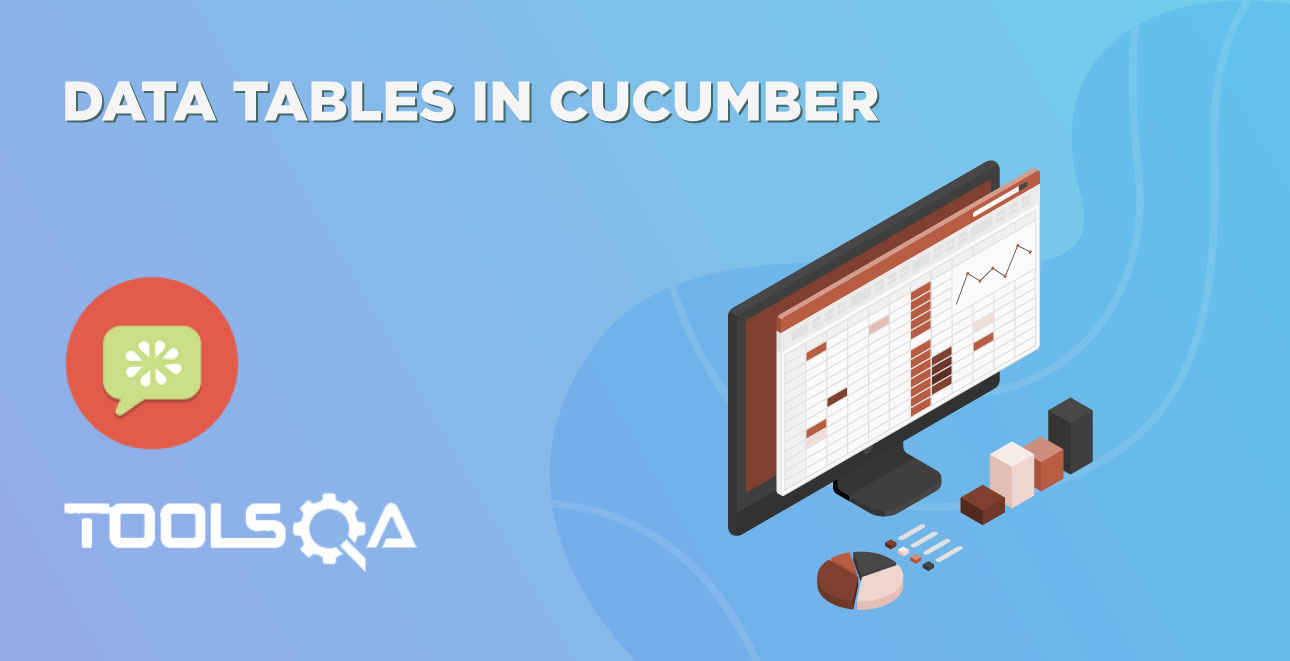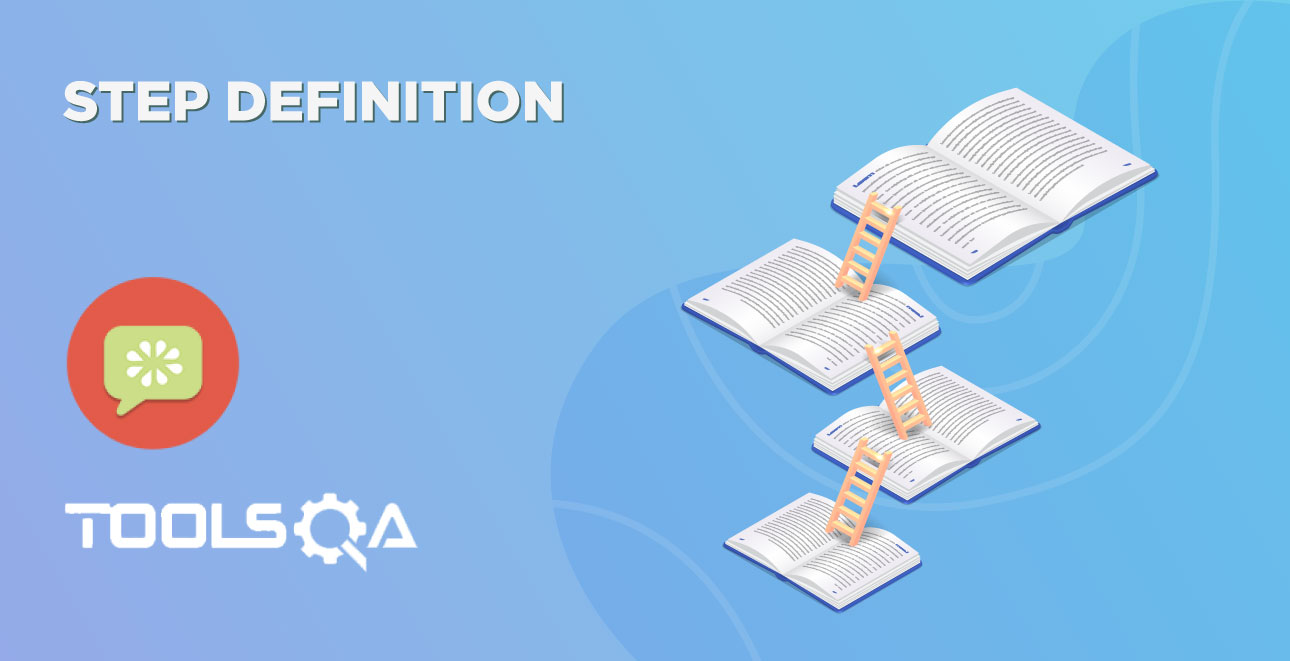**Most commercial automated software tools on the market support some sort of Data Driven Testing, which allows to automatically run a test case multiple times with different input and validation values. As Selenium WebDriver is more an automated testing framework than a ready-to-use tool. It takes extra efforts to support data driven testing in automated tests.
This is very often required in any automated test to pass data or to use the same test again with different data set. And the good part is that the Cucumber inherently supports Data Driven Testing using Scenario Outline. There are different ways to use the data insertion within the Cucumber and outside the Cucumber with external files.
Data-Driven Testing in Cucumber
- Parameterization without Example Keyword
Data-Driven Testing in Cucumber using Scenario Outline
- Parameterization with Example Keyword
- Parameterization using Tables
Data-Driven Testing in Cucumber using External Files
- Parameterization using Excel Files
- Parameterization using Json
- Parameterization using XML
Scenario Outline - This is used to run the same scenario for 2 or more different sets of test data. E.g. In our scenario, if you want to register another user you can data drive the same scenario twice.
Examples - All scenario outlines have to be followed with the Examples section. This contains the data that has to be passed on to the scenario.
Data-Driven Testing in Cucumber
In the series of previous chapters, we are following the LogIn scenario. To demonstrate how parametrizing works, I am taking the same scenario again. It is important for you to be on the same page in term of project code, else you may get confused. Let's take a look at the current state of the project. In case you find it confusing, I would request you to go through the previous tutorial of Feature File, Test Runner &Step Definition.
The project folder structure and code should be in the below state.
Package Explorer
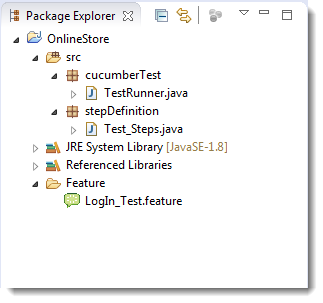
LogIn_Test.fetaure
Feature: Login Action
Scenario: Successful Login with Valid Credentials
Given User is on Home Page
When User Navigate to LogIn Page
And User enters UserName and Password
Then Message displayed Login Successfully
Scenario: Successful LogOut
When User LogOut from the Application
Then Message displayed LogOut Successfully
Test_Steps.java
package stepDefinition;
import java.util.concurrent.TimeUnit;
import org.openqa.selenium.By;
import org.openqa.selenium.WebDriver;
import org.openqa.selenium.firefox.FirefoxDriver;
import cucumber.api.java.en.Given;
import cucumber.api.java.en.Then;
import cucumber.api.java.en.When;
public class Test_Steps {
public static WebDriver driver;
@Given("^User is on Home Page$")
public void user_is_on_Home_Page() throws Throwable {
driver = new FirefoxDriver();
driver.manage().timeouts().implicitlyWait(10, TimeUnit.SECONDS);
driver.get("https://www.store.demoqa.com");
}
@When("^User Navigate to LogIn Page$")
public void user_Navigate_to_LogIn_Page() throws Throwable {
driver.findElement(By.xpath(".//*[@id='account']/a")).click();
}
@When("^User enters UserName and Password$")
public void user_enters_UserName_and_Password() throws Throwable {
driver.findElement(By.id("log")).sendKeys("testuser_1");
driver.findElement(By.id("pwd")).sendKeys("Test@123");
driver.findElement(By.id("login")).click();
}
@Then("^Message displayed Login Successfully$")
public void message_displayed_Login_Successfully() throws Throwable {
System.out.println("Login Successfully");
}
@When("^User LogOut from the Application$")
public void user_LogOut_from_the_Application() throws Throwable {
driver.findElement (By.xpath(".//*[@id='account_logout']/a")).click();
}
@Then("^Message displayed LogOut Successfully$")
public void message_displayed_LogOut_Successfully() throws Throwable {
System.out.println("LogOut Successfully");
}
}
TestRunner.java
package cucumberTest;
import org.junit.runner.RunWith;
import cucumber.api.CucumberOptions;
import cucumber.api.junit.Cucumber;
@RunWith(Cucumber.class)
@CucumberOptions(
features = "Feature"
,glue={"stepDefinition"}
)
public class TestRunner {
}
Parameterizing without Example Keyword
Now the task is to Parameterizing the UserName and Password. Which is quite logical, why would anybody want to hardcode the UserName & Password of the application. As there is a high probability of changing both.
- Go to the Feature File and change the statement where passing Username & Password as per below:
And User enters "testuser_1" and "Test@123"
In the above statement, we have passed Username & Password from the Feature File which will feed in to Step Definition of the above statement automatically. Cucumber will do the trick for us. After the above changes, the code will look like this:
LogIn_Test.feature
Feature: Login Action
Scenario: Successful Login with Valid Credentials
Given User is on Home Page
When User Navigate to LogIn Page
And User enters "testuser_1" and "Test@123"
Then Message displayed Login Successfully
Scenario: Successful LogOut
When User LogOut from the Application
Then Message displayed LogOut Successfully
- Changes in the Step Definition file is also required to make it understand the Parameterization of the feature file. So, it is required to update the Test Step in the Step Definition file which is linked with the above-changed Feature file statement. Use the below code:
@When("^User enters "(.)" and "(.)"$")
The same can be achieved by using the below code as well:
@When("^User enters "([^"])" and "([^"])"$")
With the help of the above statements, Cucumber will understand that the associated Test_Step is expecting some parameters.
- Same parameters should also go into the associated Test_Step. As the Test step is nothing but a simple Java method, syntax to accept the parameter in the Java method is like this:
public void user_enters_UserName_and_Password(String username, String password) throws Throwable {
}
- Now the last step is to feed the parameters in the actual core statements of Selenium WebDriver. Use the below code:
driver.findElement(By.id("log")).sendKeys(username); driver.findElement(By.id("pwd")).sendKeys(password); driver.findElement(By.id("login")).click();
After making the above changes, the method will look like this:
@When("^User enters \"(.*)\" and \"(.*)\"$")
public void user_enters_UserName_and_Password(String username, String password) throws Throwable {
driver.findElement(By.id("log")).sendKeys(username);
driver.findElement(By.id("pwd")).sendKeys(password);
driver.findElement(By.id("login")).click();
}
- Run the test by Right Click on TestRunner class and Click Run As > JUnit Test Application. You would notice that the Cucumber will open the Website in the browser and enter username & password which is passed from the Feature File.
The next chapter is about doing Parameterization using Example Keyword in Cucumber.