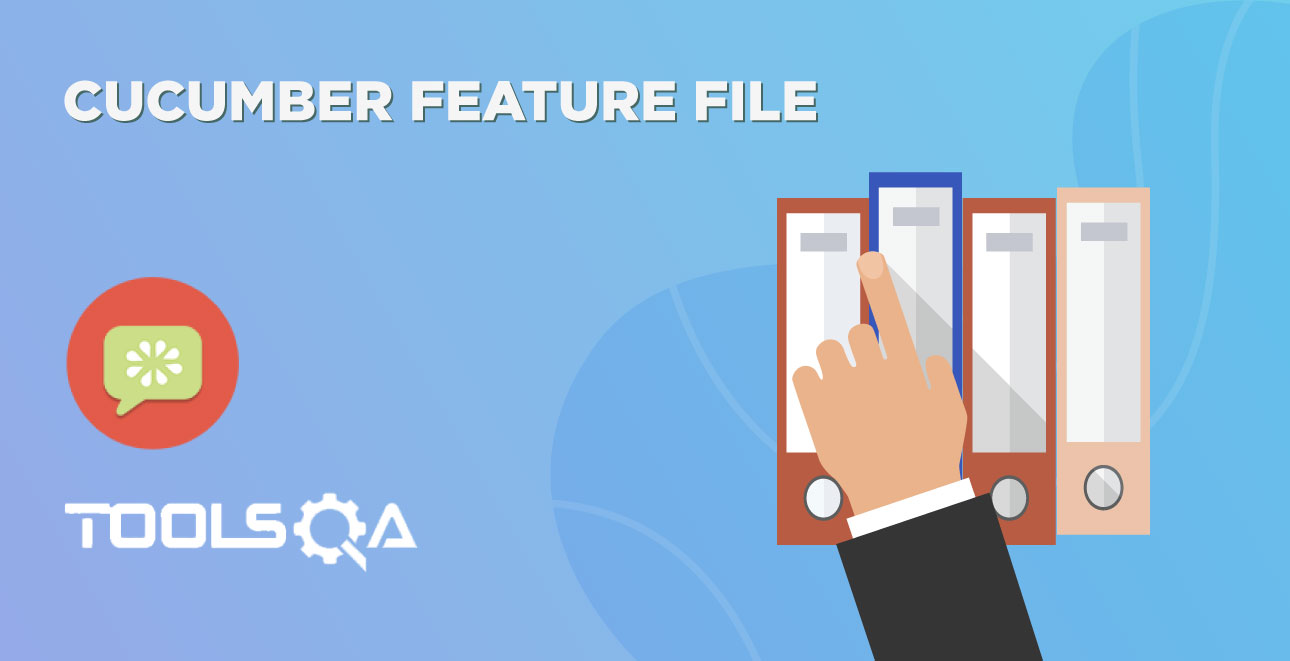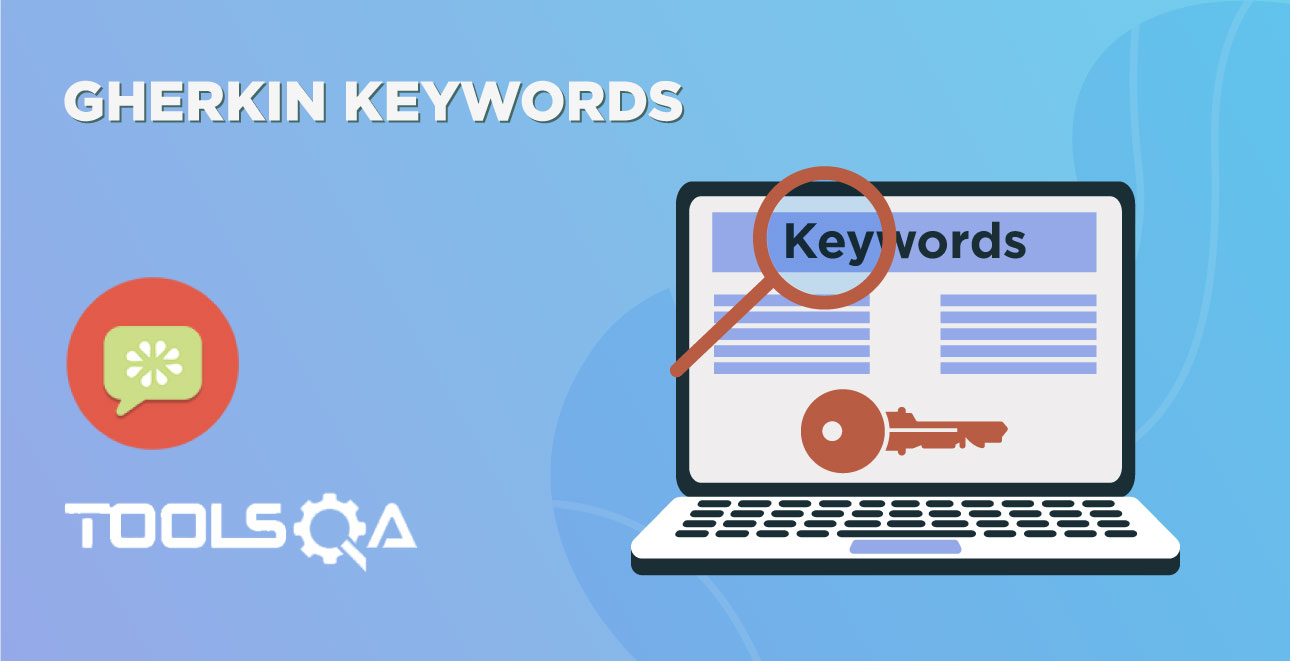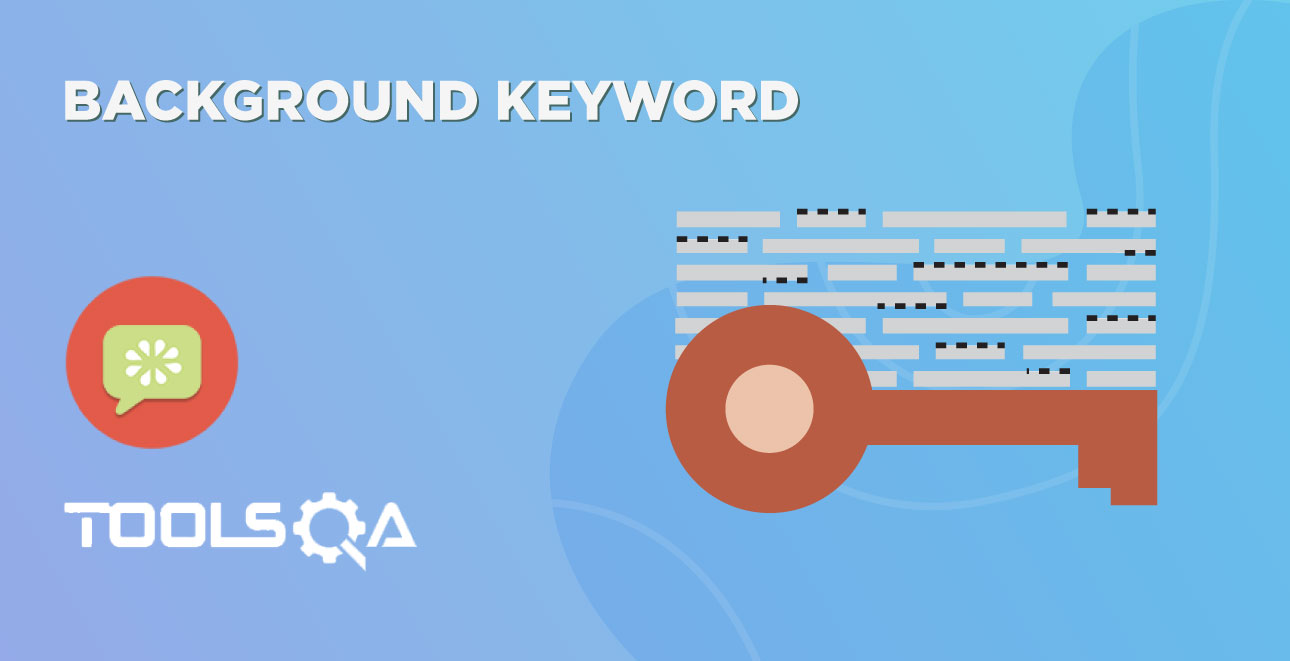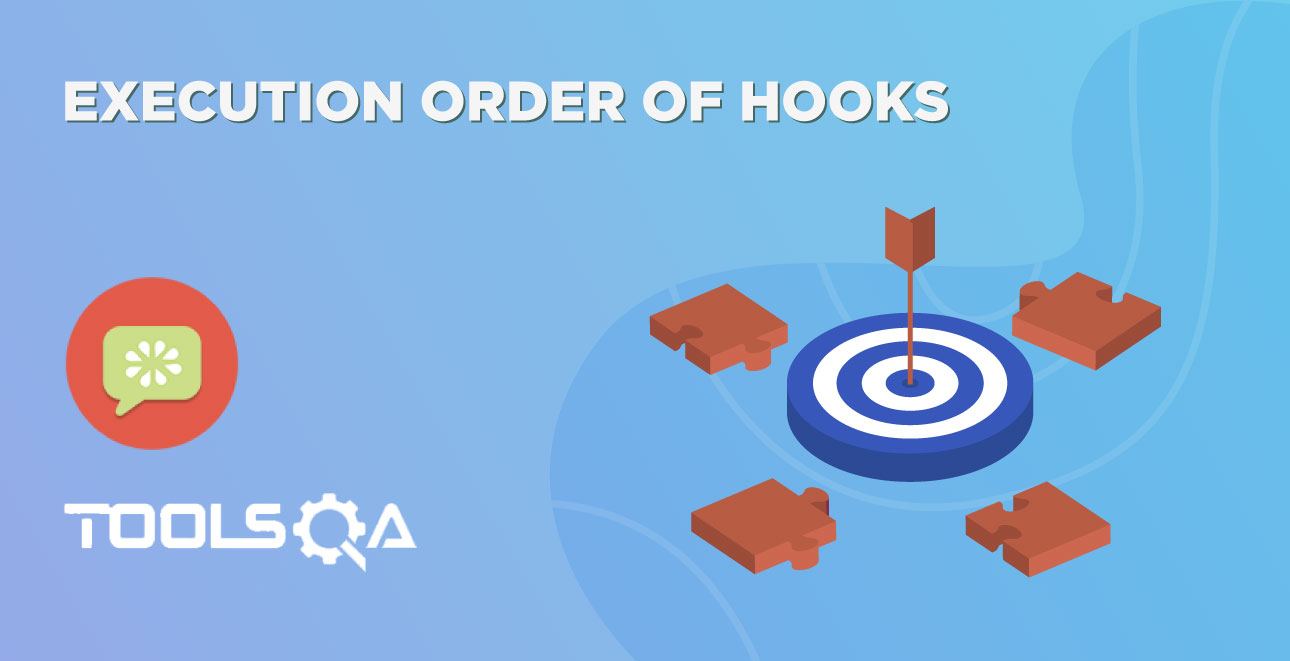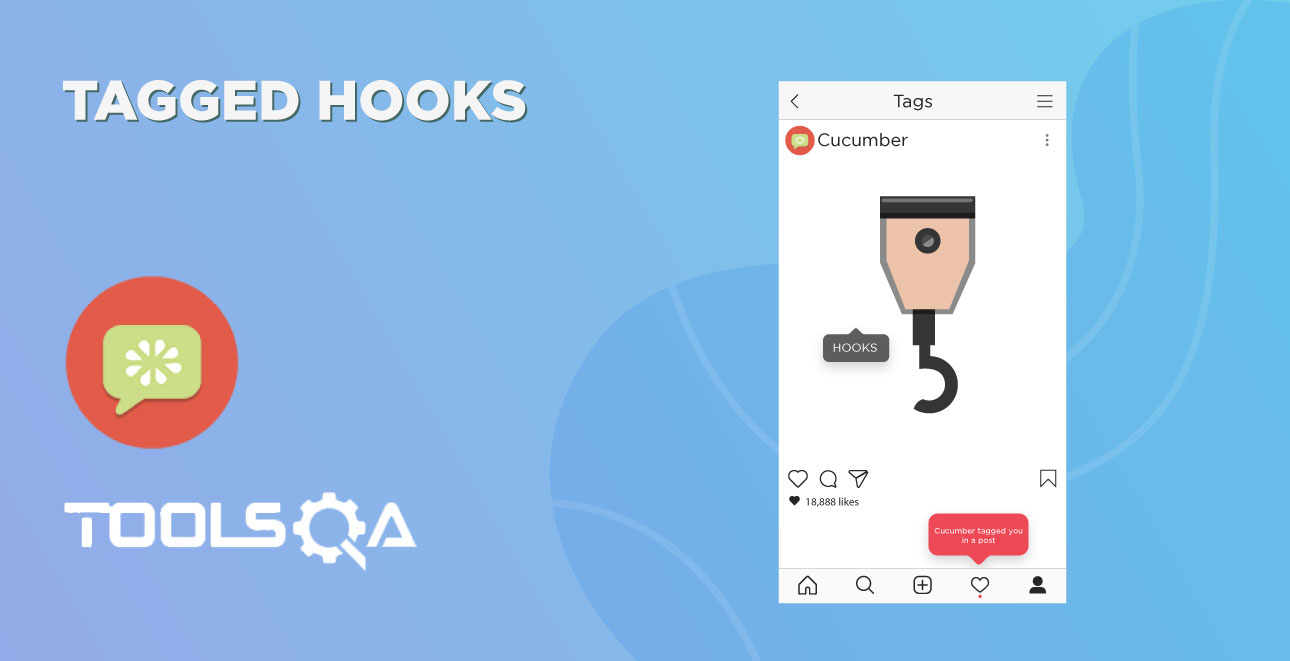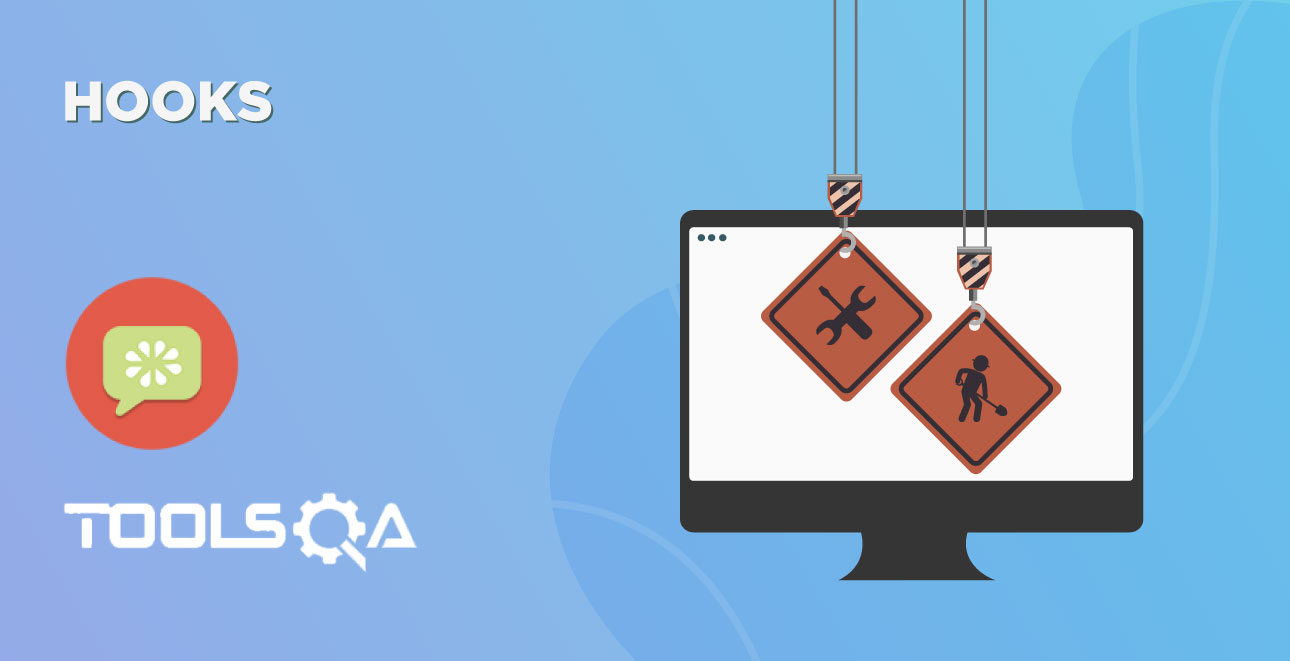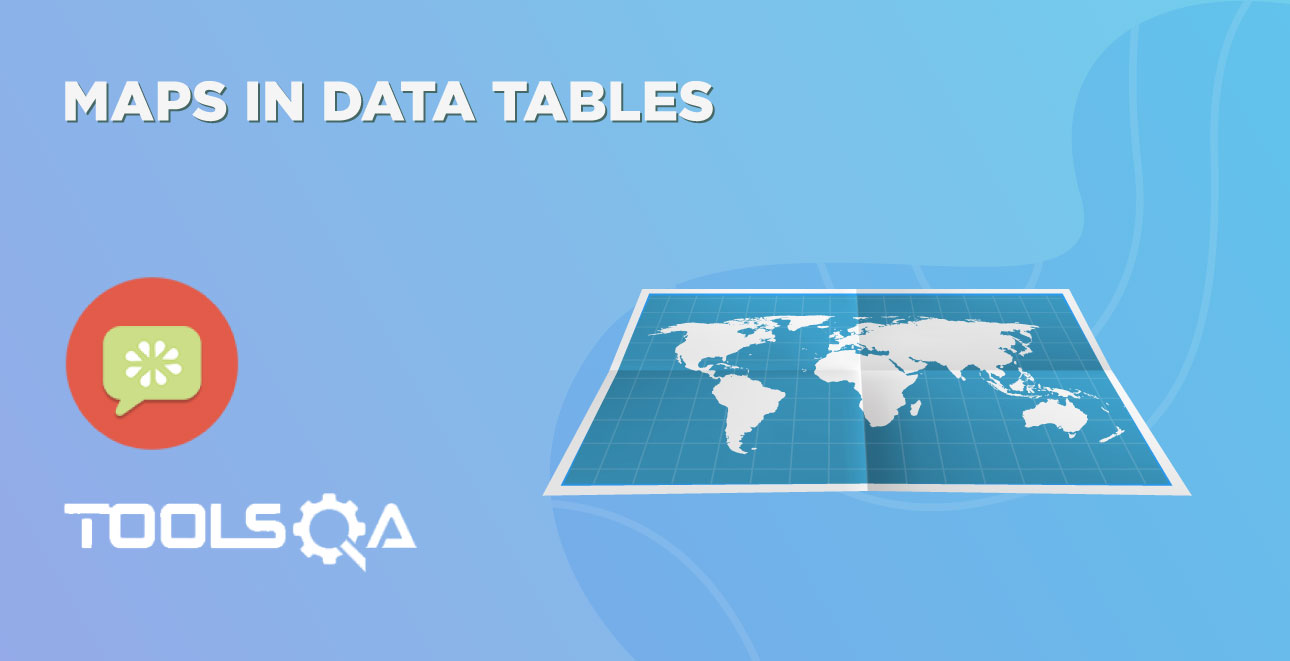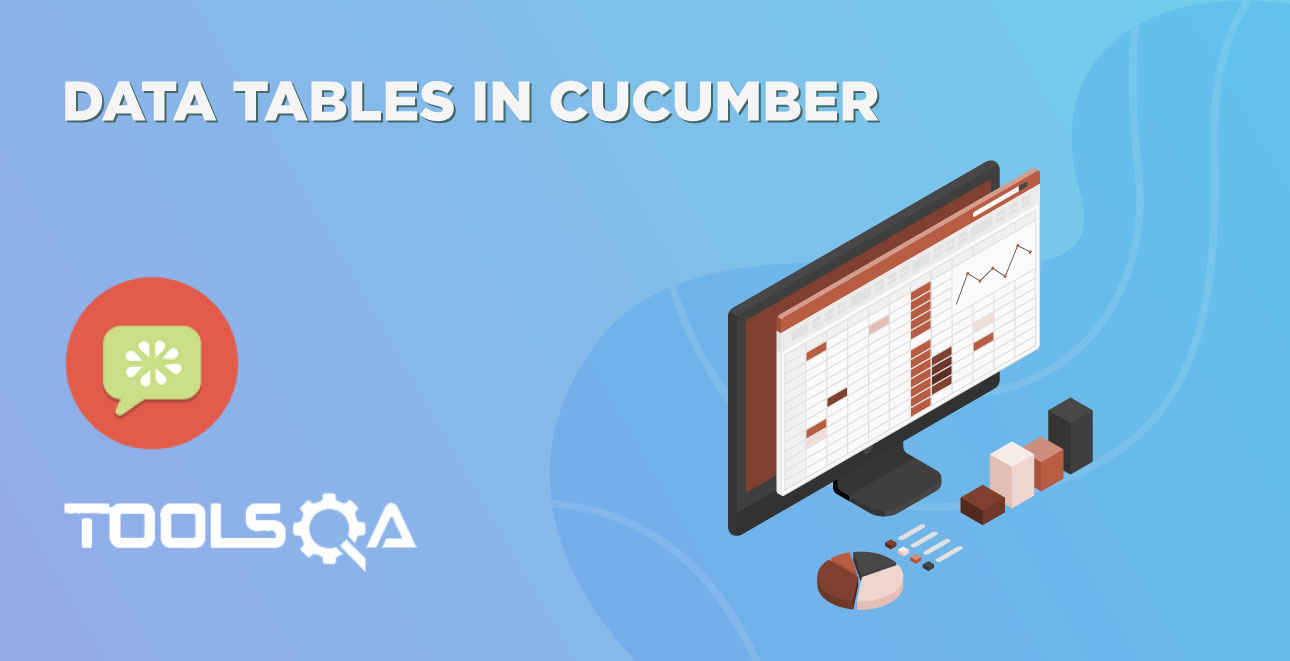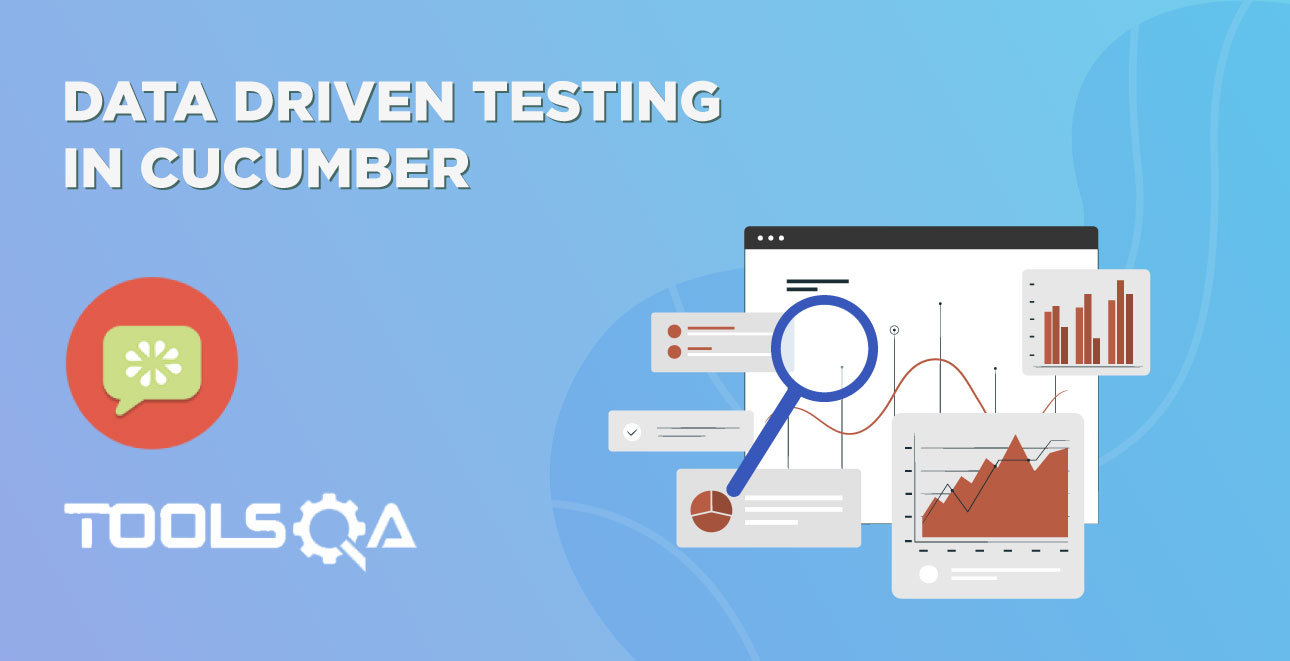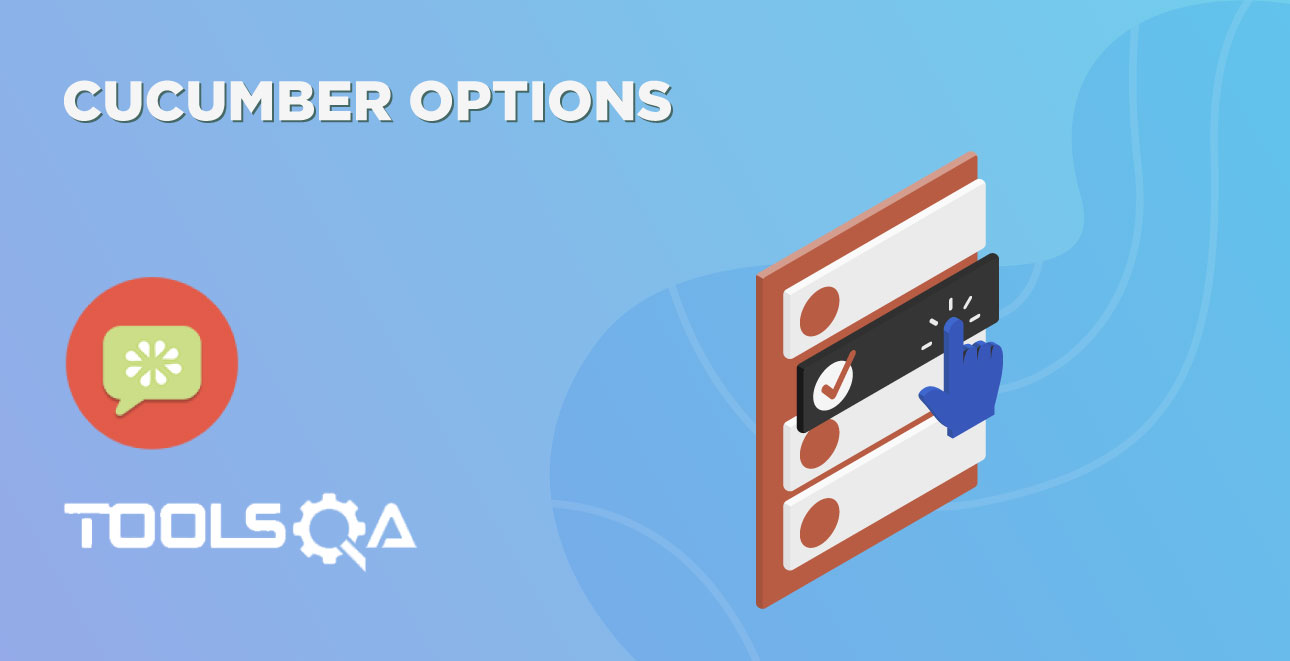Now that we have defined the test its time to run our test. But before we do that we have to add a class for running our tests. Cucumber uses Junit framework to run. If you are not familiar with JUnit read our tutorials here. As Cucumber uses Junit we need to have a Test Runner class. This class will use the Junit annotation @RunWith(), which tells JUnit what is the test runner class. It more like a starting point for Junit to start executing your tests. In the src folder create a class called TestRunner.
JUnit Test Runner Class
Create a new Class file in the ‘cucumberTest‘ package and name it as ‘TestRunner‘, by right click on the Package and select New > Class. This class just needs annotations to understand that cucumber features would be run through it and you can specify feature files to be picked up plus the steps package location. There are bunch of other parameters that it can take, to be discussed later in Cucumber Options.
Test Runner Class*
package cucumberTest;
import org.junit.runner.RunWith;
import cucumber.api.CucumberOptions;
import cucumber.api.junit.Cucumber;
@RunWith(Cucumber.class)
@CucumberOptions(
features = "Feature"
,glue={"stepDefinition"}
)
public class TestRunner {
}
For curious minds, I will explain this code. Note that it is covered in detail in coming tutorials. Consider this as a limited description.
Import Statements
First import statement 'org.junit.runner.RunWith' imports @RunWith annotation from the Junit class. @RunWith annotation tells JUnit that tests should run using Cucumber class present in 'Cucumber.api.junit' package.
Second import statement 'cucumber.api.CucumberOptions' imports the @CucumberOptions annotation. This annotation tells Cucumber a lot of things like where to look for feature files, what reporting system to use and some other things also. But as of now in the above test, we have just told it for the Feature file folder.
Run the Cucumber Test
Now we are all set to run the first Cucumber test. There are multiple ways and runners to use when it comes to cucumber feature files. We would try to understand how to run it from the IDE first and then from a command line at a later point.
Even from the IDE, there are a couple of ways to run these feature files.
- Click on the Run button on eclipse and you have your test run
- Right Click on TestRunner class and Click Run As > JUnit Test Application
You will think where is the java code that will execute for these tests? Well, don’t worry about that at this moment. Let's just see what we have on the console window. Here is the text that I got on my console. Look how Cucumber has suggested that you should implement these methods so that the Steps mentioned in the Feature file can be traced to Java methods, which can be executed while executing the feature file.
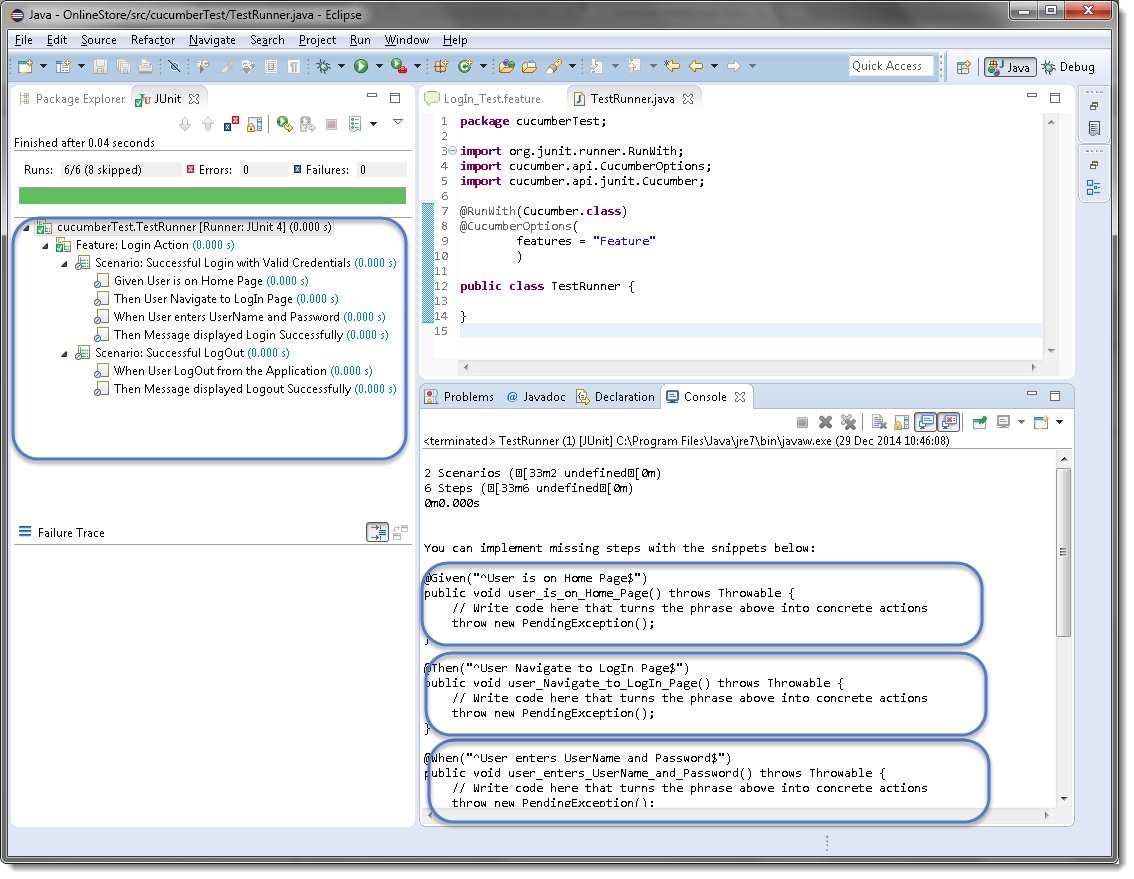
Now your project should look like this in Eclipse IDE:
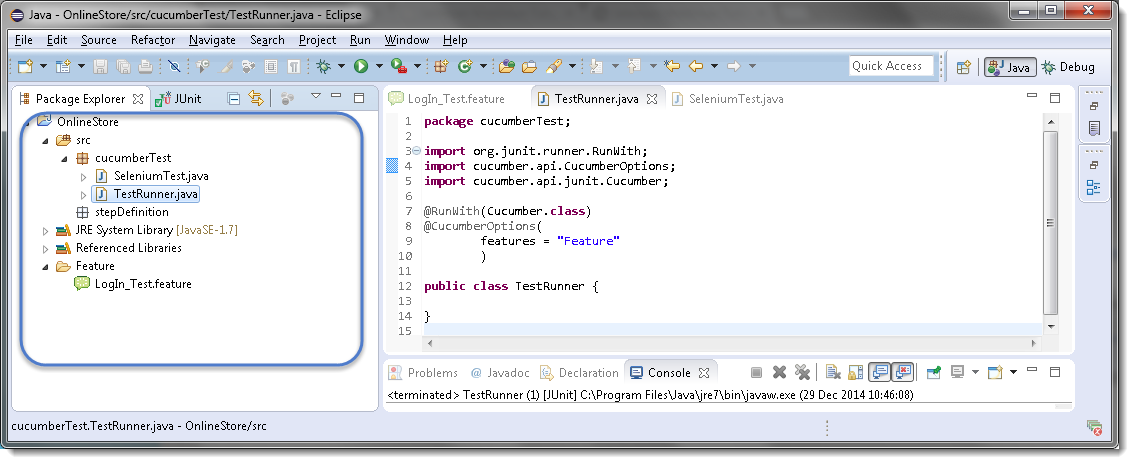
Errors on running Cucumber Feature
Exception in thread "main" cucumber.runtime.CucumberException: No backends were found. Please make sure you have a backend module on your CLASSPATH.
Solution
Most probably this means that your cucumber-java version and java version on your machine is not compatible with each other. First, check Java Version on your machine by going through this article How to check Java/JDK Version Installed on your Machine.
On my machine, I have Java 1.8.0 with cucumber-Java8-1.2.5 and it did not work. When I degraded my cucumber java version to cucumber-Java-1.2.5, it worked fine for me. Just make sure that first, you remove the cucumber-java which did not work for you from Project build path >> Libraries and then add new. Keeping both may create further issues for you.
Exception in thread "main" java.lang.NoClassDefFoundError: gherkin/formatter/Formatter
Solution
*This means that the Gherkin version you are using is not compatible with other Cucumber libraries. I tried using the latest gherkin3-3.0.0 but it did not work for me, so I degraded it to gherkin-2.12.2
I got below versions on Oct'17 for Cucumber
- cobertura-2.1.1
- cucumber-core-1.2.5
- cucumber-java-1.2.5
- cucumber-junit-1.2.5
- cucumber-jvm-deps-1.0.5
- cucumber-reporting-3.10.0
- gherkin-2.12.2
- junit-4.12
- mockito-all-2.0.2-beta
With this understanding let's move on to the next topic where we will talk about Gherkin Keywords and the syntax it provided to write application tests/behavior.