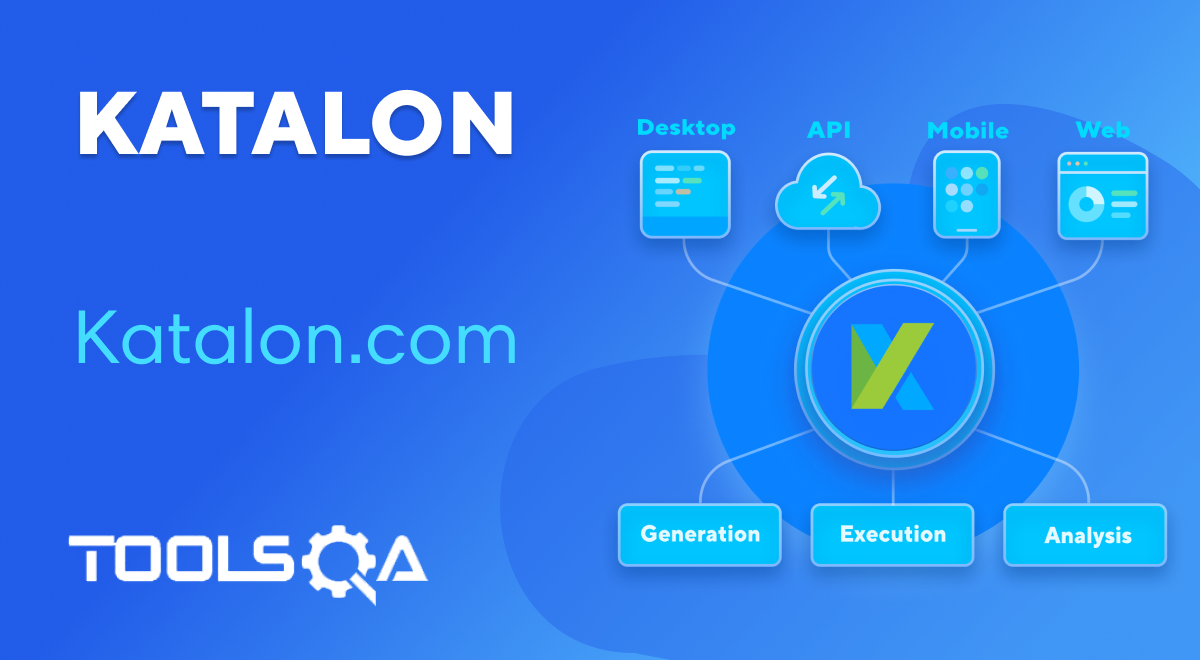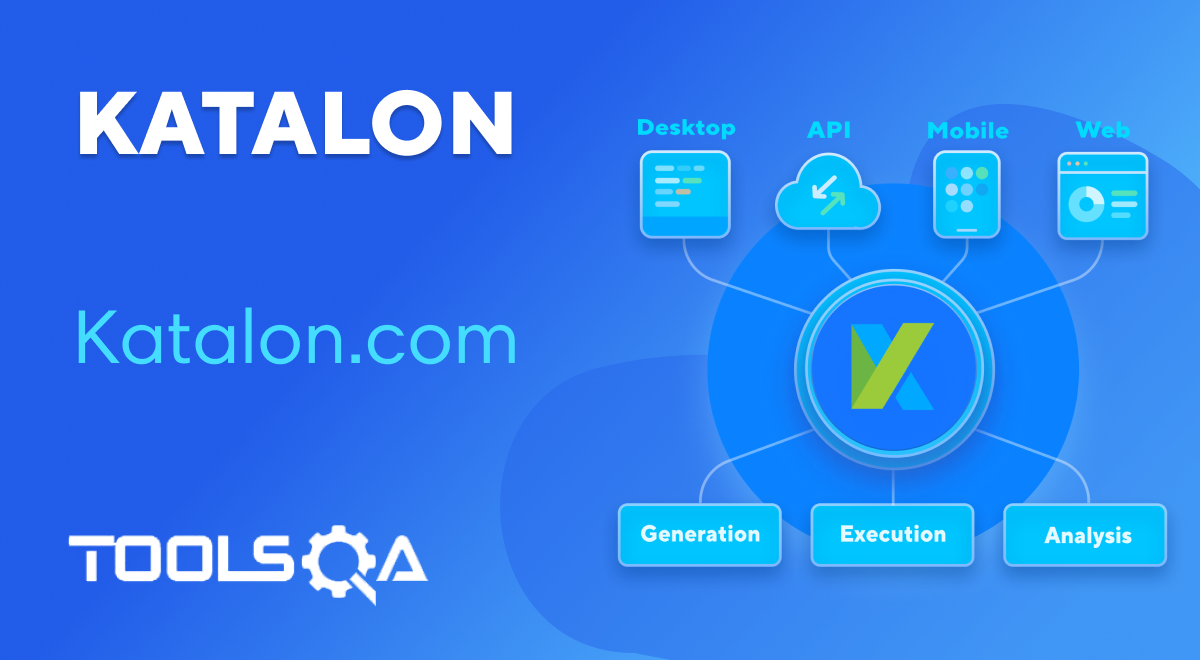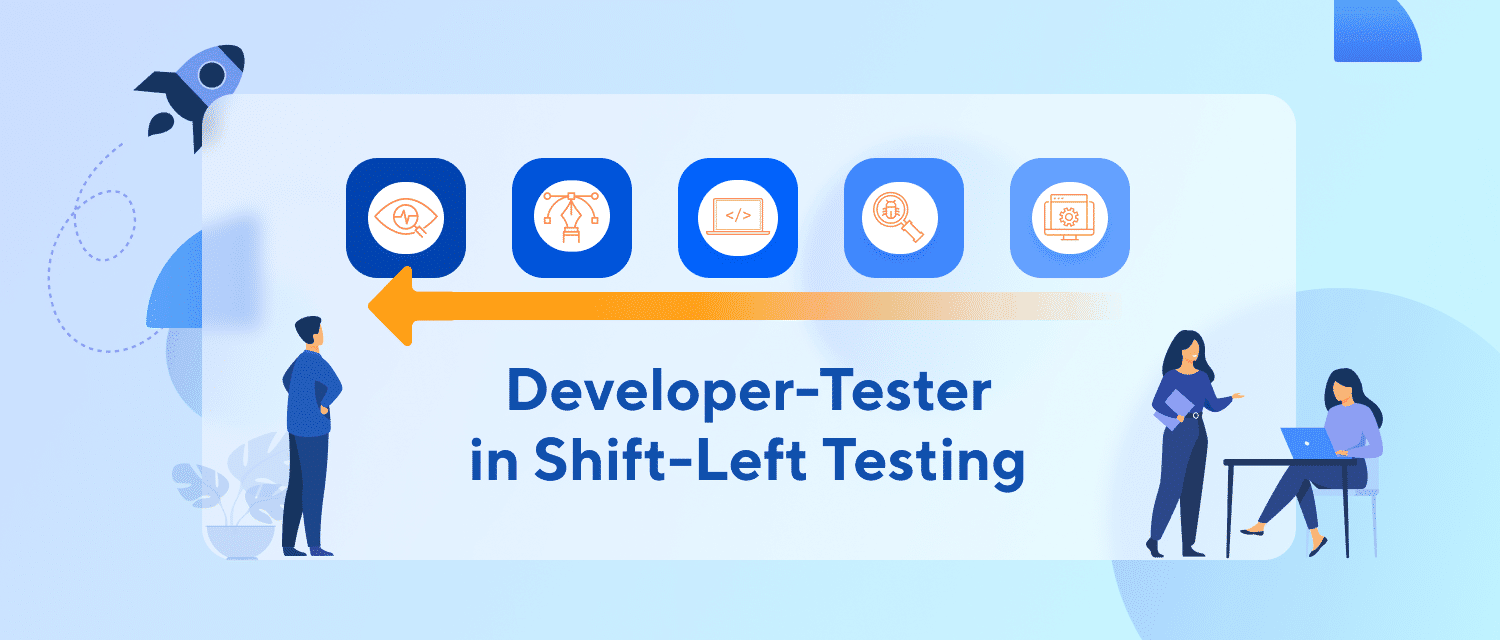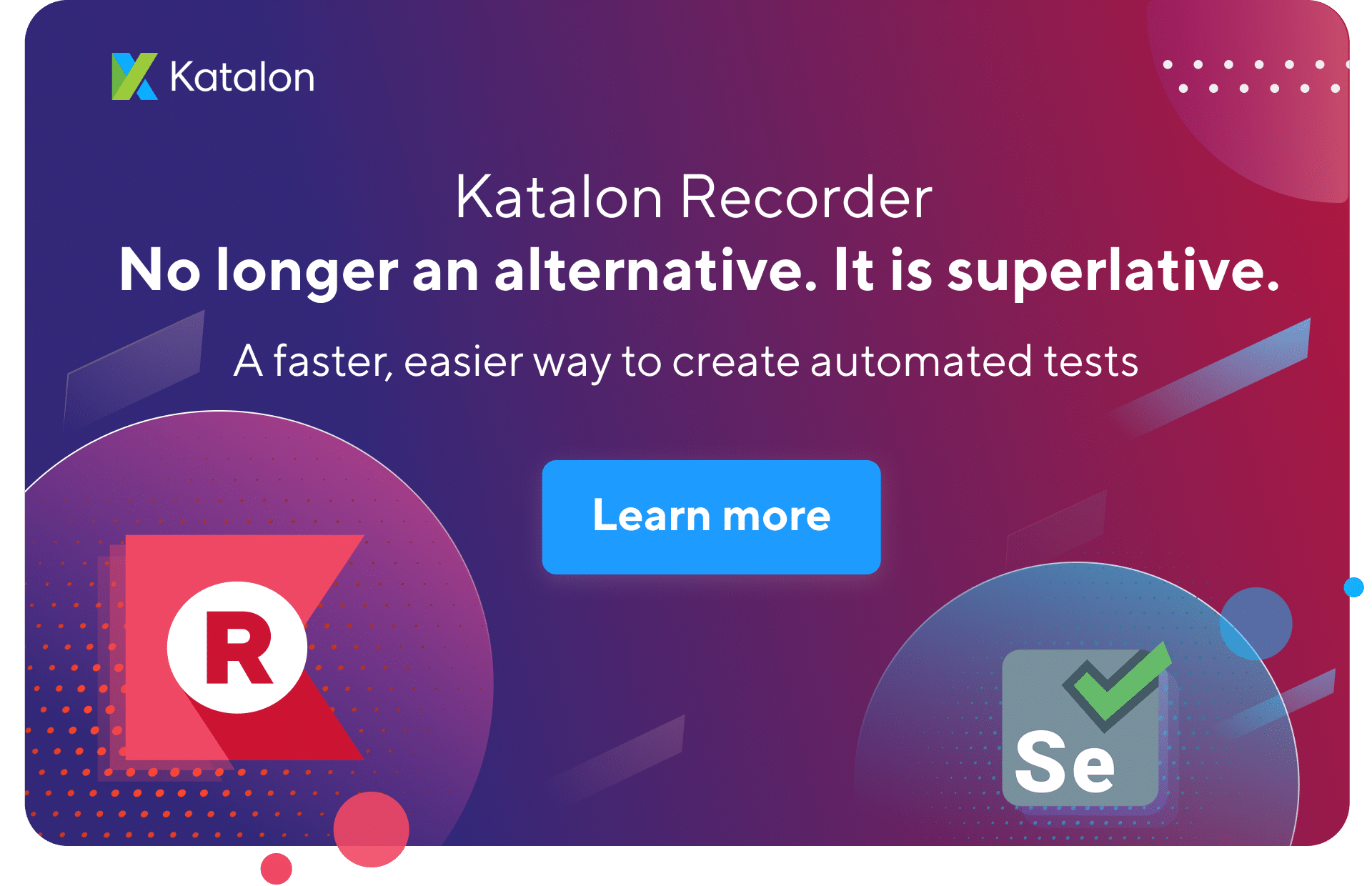Creating automation test cases is a repetitive task that requires a lot of editing and rerunning test cases. In many automation tools, when the test case fails and users make specific changes to the script, they usually have to repeatedly execute the whole script to make sure the test runs as expected. To save users from the trouble of rerun all unnecessary steps, Katalon Studio provides two ways to start executing/debugging from the selected step of a test at their preferred steps. Subsequently, we will cover the below topics in this article:-
- Execute from a selected step
- Debug : Enable/Disable steps
Execute from a selected step
Creating automation test cases is a repetitive task that requires a lot of editing and rerunning test cases. In many automation tools, when the test case fails and users make specific changes to the script, they usually have to repeatedly execute the whole script to make sure the test runs as expected. To save users from the trouble of having to rerun all unnecessary steps, Katalon Studio provides two ways so that users can start the test at their preferred steps:
- Debug: Execute from the selected step
- Enable/Disable steps
From the Manual view of the test case:
-
Start a browser in Katalon script using the 'Open Browser' step. Else, you must have a current session running.
-
Ensure this browser's session is NOT terminated (Go to Project > Settings > Executions > Post-Execution > Terminate... options are unchecked based on your testing needs).
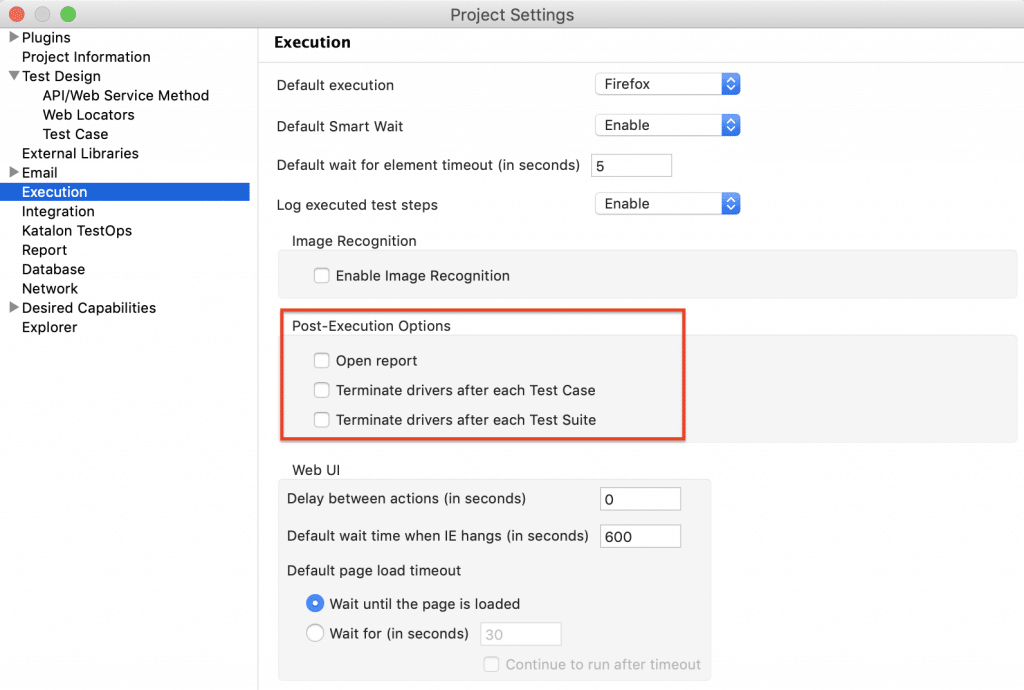
- In the Manual view of the test case, right-click on a step, select Run from here, and select one of the currently running browser instances to execute your test.
Additionally, if there are no running browser instances previously launched in Katalon Studio, Run from here is disabled.
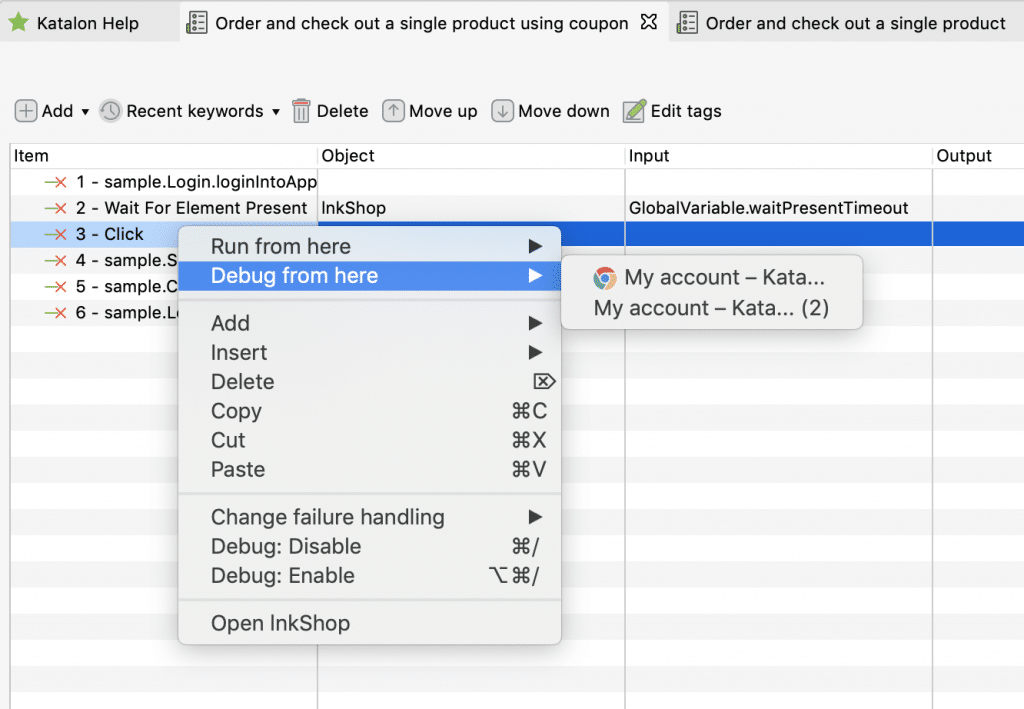
Please note that currently running and supported Chrome instances refer to the running Chrome browser instances previously launched from Katalon Studio.
If there are no running Chrome browser instances that the Katalon Studio previously launches, Execute from here.. disables.
Debug: Enable/Disable steps
Katalon Studio allows you to enable/disable one or more test steps before executing the test case to skip unwanted steps. Additionally, you can use the provided keyboard shortcuts to perform the actions.
- For Windows: Ctrl+D (disable) and Ctrl+E (enable) on selected steps.
- For macOS: command+/ (disable) and option+command+/
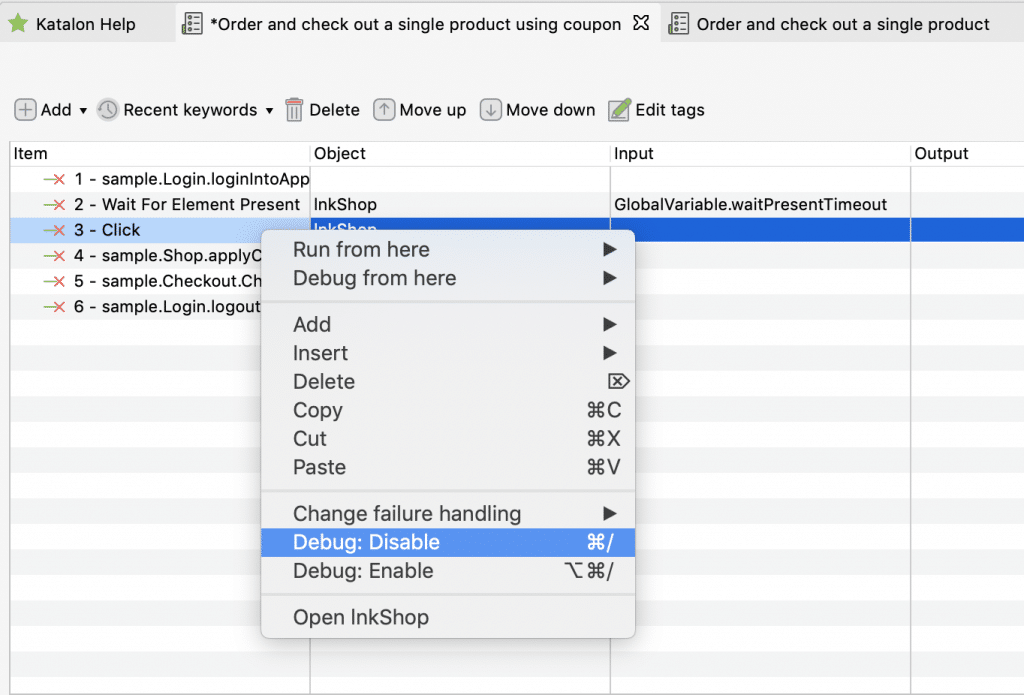
Conclusively, as described above, users have two methods to specify steps to be executed. The first method allows users to resume the existing execution quickly, but it only supports Chrome sessions that the Katalon Studio launches. On the other hand, the “enable/disable steps” method does not have this restriction, but users may not execute on specific context as wanted. That's all about Executing/ Debugging from selected step of a test case with Katalon Studio.