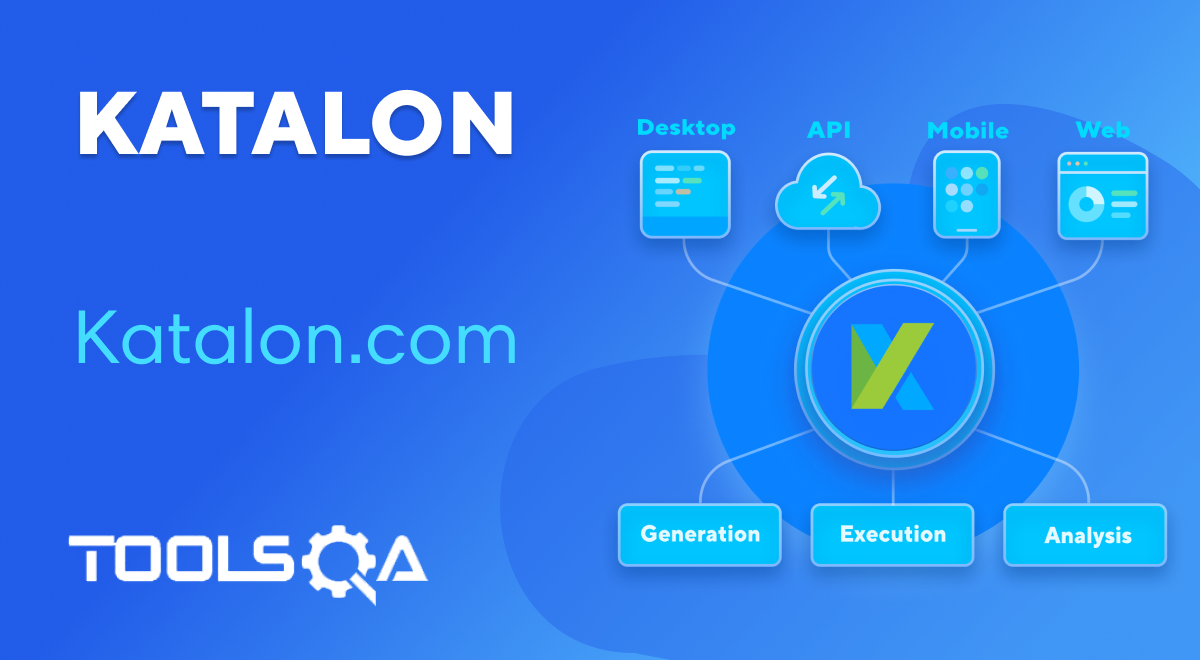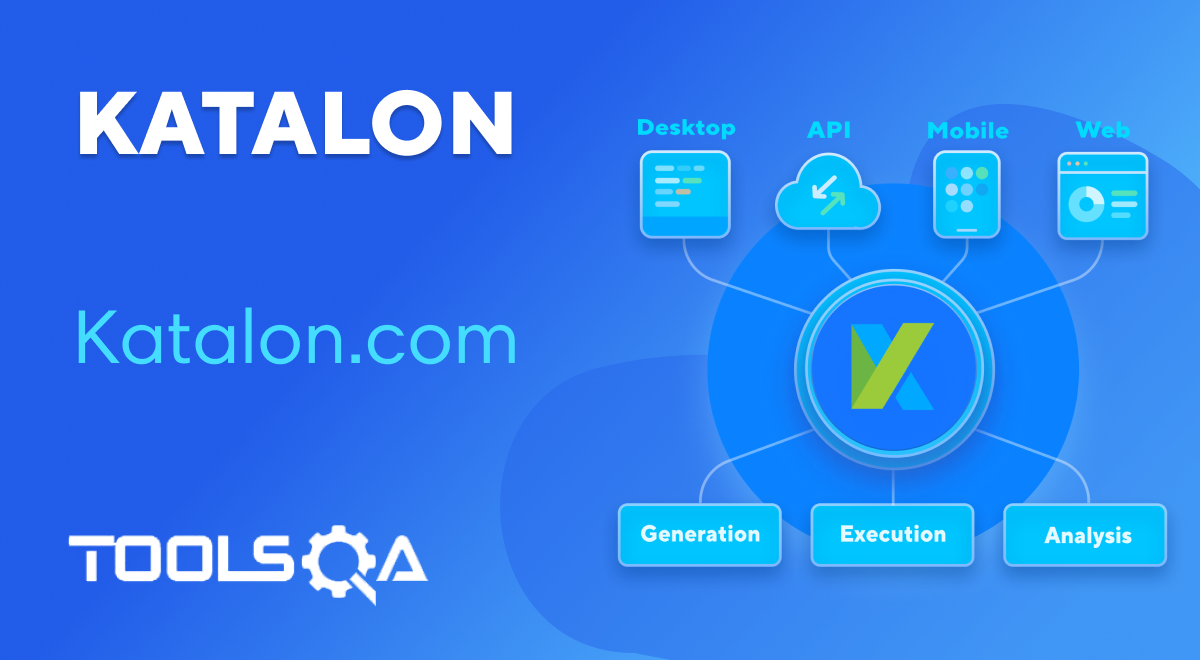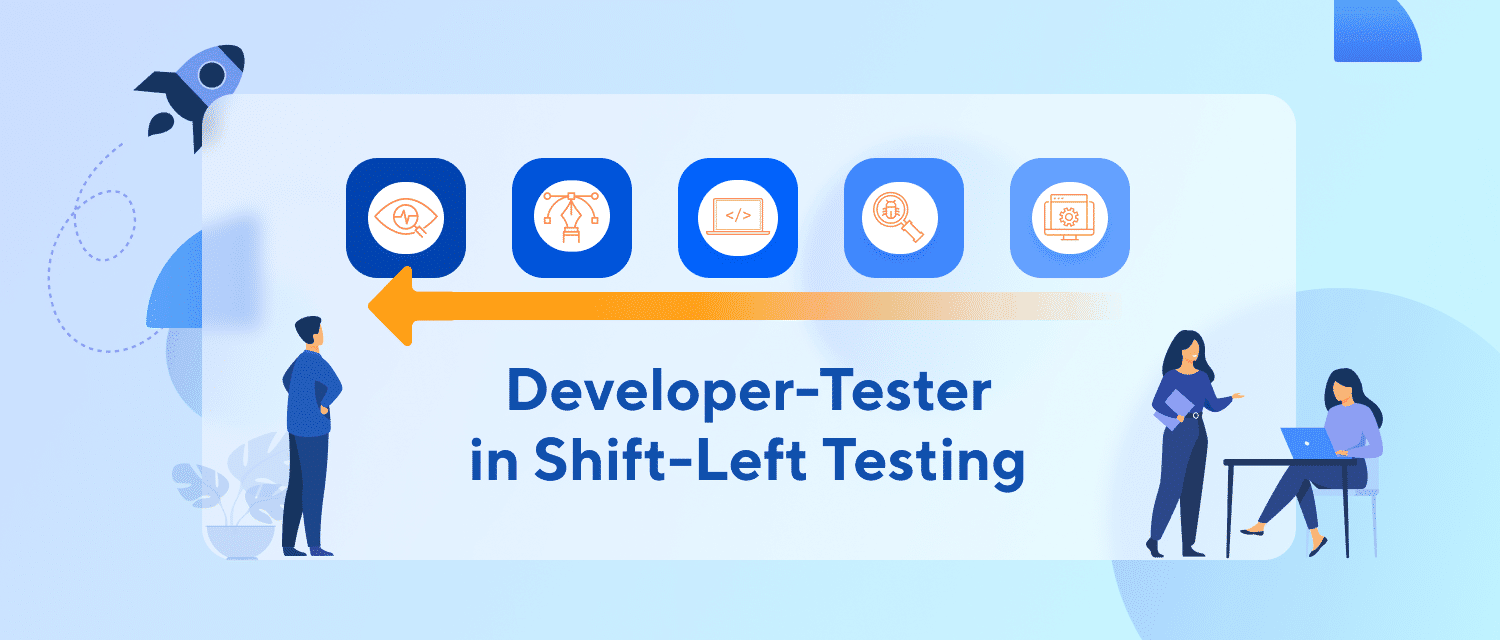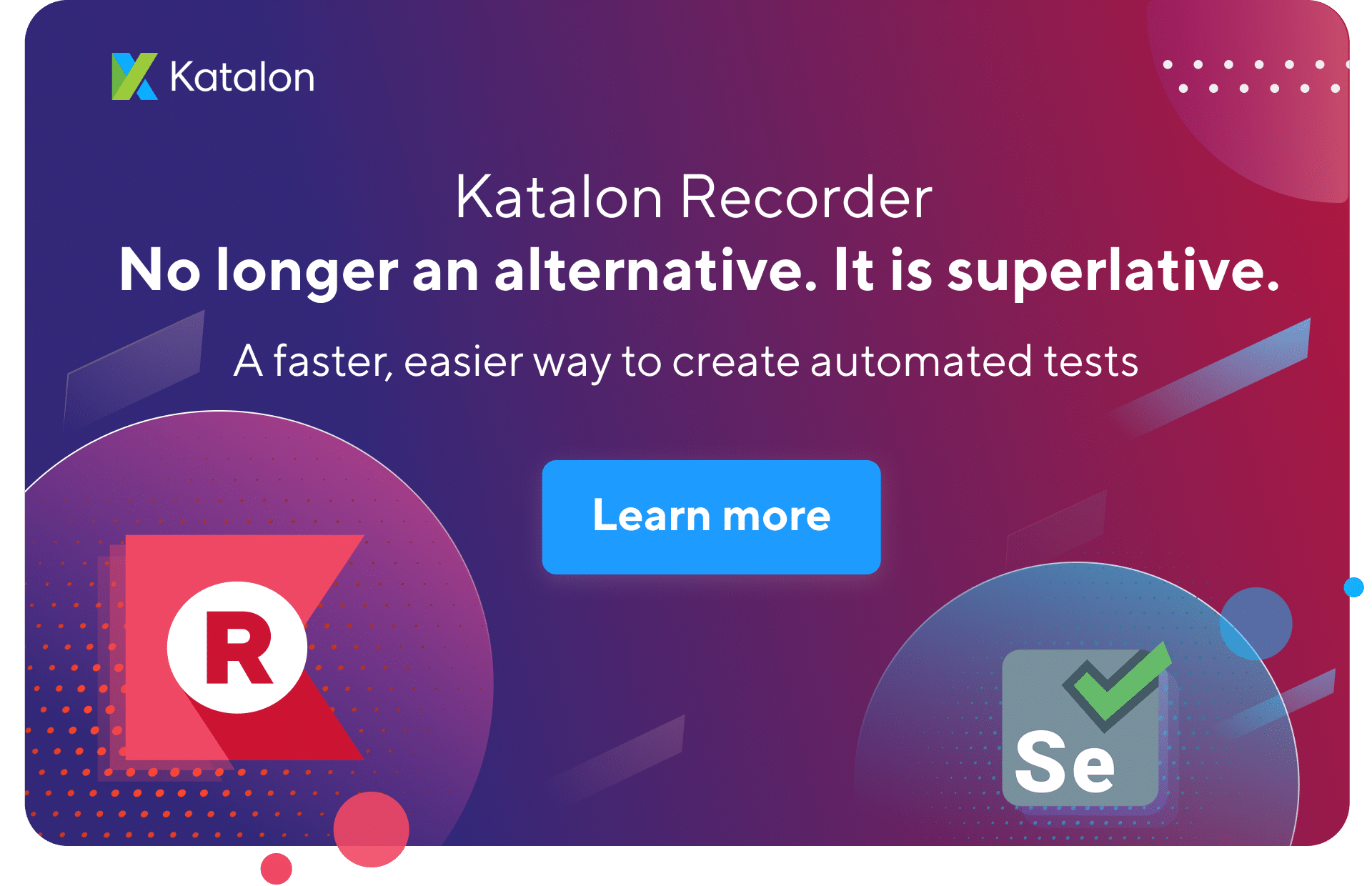JIRA is a popular bug tracking system, an integral part of any automation team. Katalon Studio allows users to integrate with JIRA so that any failed execution can be submitted as defects for tracking purpose. This tutorial will show you the basic steps to setup JIRA integration for Katalon Studio.
Configuration
You need to enable JIRA Integration in order to submit issues to JIRA. This setting is available at Project > Settings > Integration > JIRA.
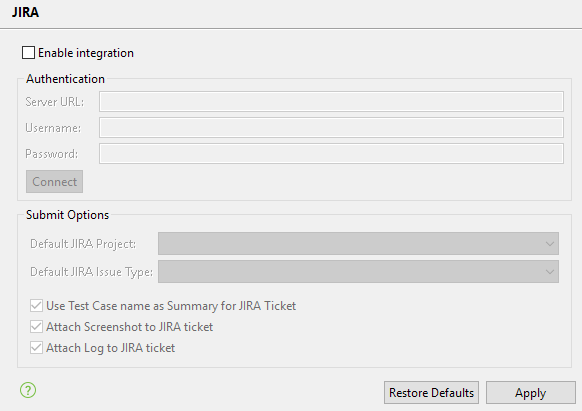
- Select the Enable integration option. The following settings will be available for configuration.
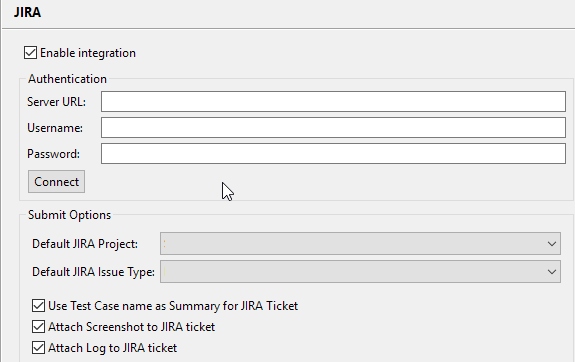
- Specify the information about your JIRA Server and login credentials then click Connect.
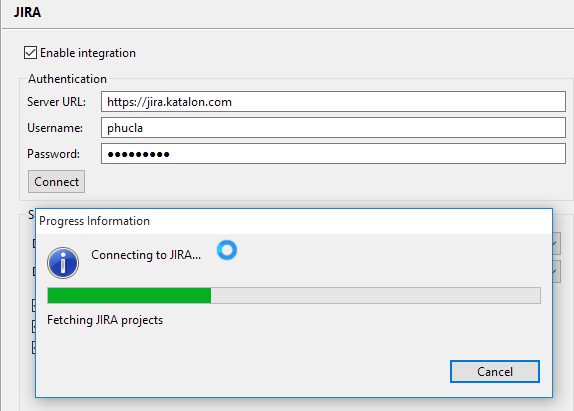
- After successfully authenticating with JIRA, all relevant JIRA Projects and Issue Types will be retrieved and displayed under Submit Options. You can specify the default project and issue type for submission here.
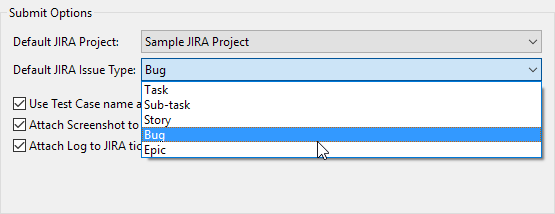
The fields for setting include:
| Field | Description |
|---|---|
| Default JIRA Project | The default JIRA project to submit tickets. |
| Default JIRA Issue Type | The default JIRA Issue type to create when submitting tickets. |
| Use Test Case name as Summary for JIRA ticket | The Katalon Test Case Name will be used as a summary for submitted tickets. |
| Attach Screenshot to JIRA ticket | Any taken screenshot during execution will be included in submitted tickets. |
| Attach Log to JIRA ticket | The execution log will be included in submitted tickets. |
- Click OK button to complete the JIRA Integration setup.
Submit issue to JIRA
Bug submission options will be available in Test Reports after JIRA Integration setup is successfully configured.
- Open a test execution in Reports that you want to review for issues. In Test Cases Table, a dedicated column for JIRA Integration will be enabled.
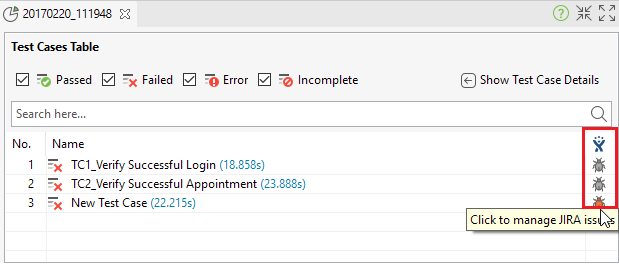
- Click on the bug icon to display the list of related JIRA issues associated with the selected Test Case. The issues are shown in the following screen:
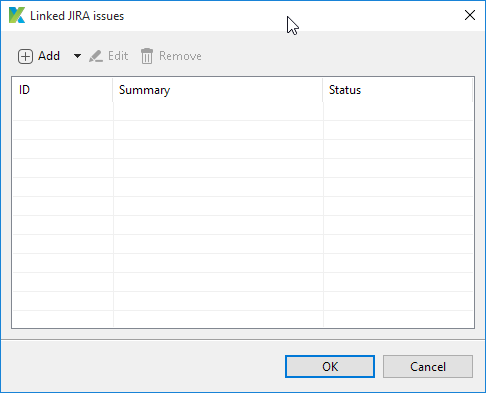
- Select submit option under the Add command.
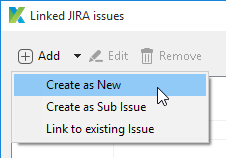
The bug submission options include:
| Option | Description |
|---|---|
| Create as New | A new Issue will be submitted to JIRA. |
| Create as Sub Issue | A sub-task for an existing JIRA issue will be created. You will be asked to provide the ID of the existing JIRA issue to create a sub-task within. |
| Link to existing Issue | This option will append execution details to an existing JIRA issue. You will be asked to provide the ID of the existing JIRA issue for this.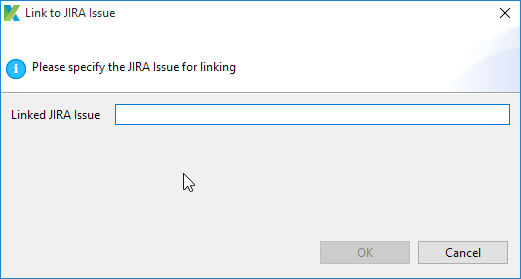 |
- In case of creating a new JIRA issue (or Sub-task), a JIRA native submission form will be displayed. The following is an example form for creating a new JIRA issue:
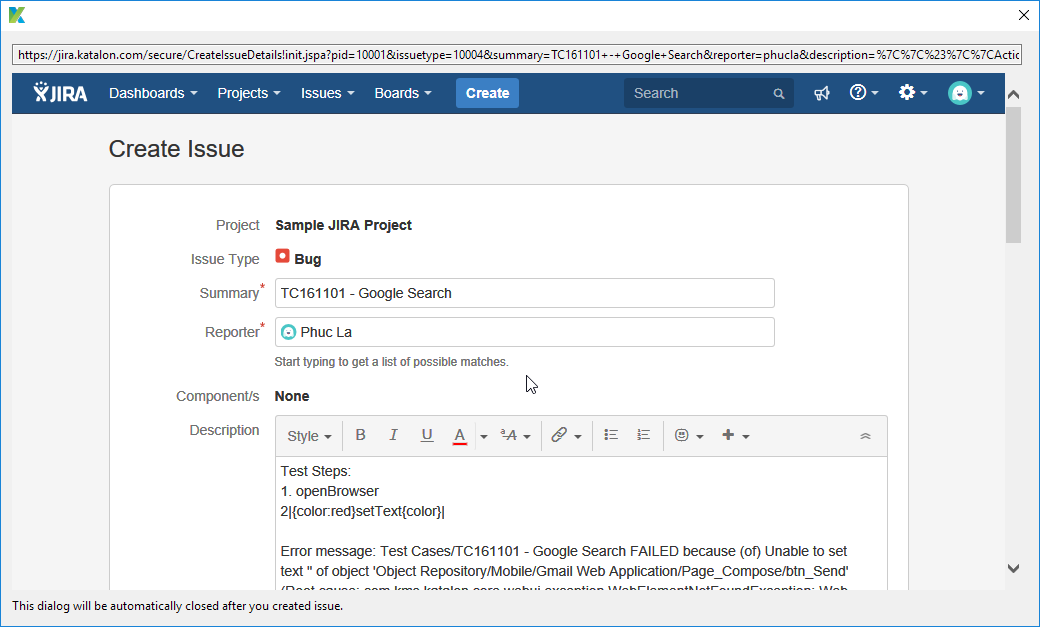
-
Based on your preferences in JIRA Integration settings, the Summary, Screenshots, Logs, Reporter, and Description of test cases will be populated and attached accordingly. Once done, click on the Create button at bottom of the form.
-
A created JIRA issue will have its ID recorded in the Linked JIRA issues list so that you can quickly navigate there from Katalon Studio. You can also edit linked JIRA issue or remove the linking of the created JIRA issue.
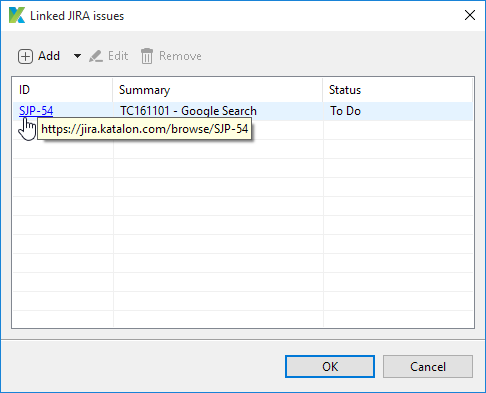
Once clicked on ID, you will be taken to JIRA issues page accordingly as shown below
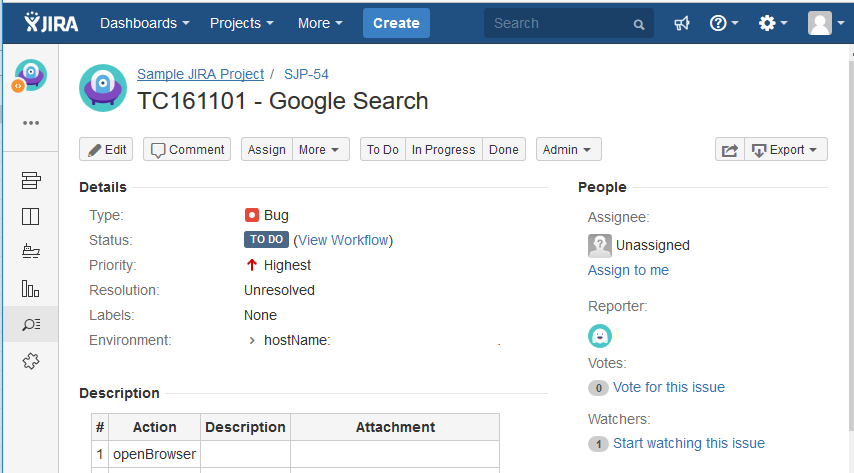
Congratulations! You have just successfully configured and submitted your issue to JIRA.
For further instructions and help, please refer to Katalon User Guide.