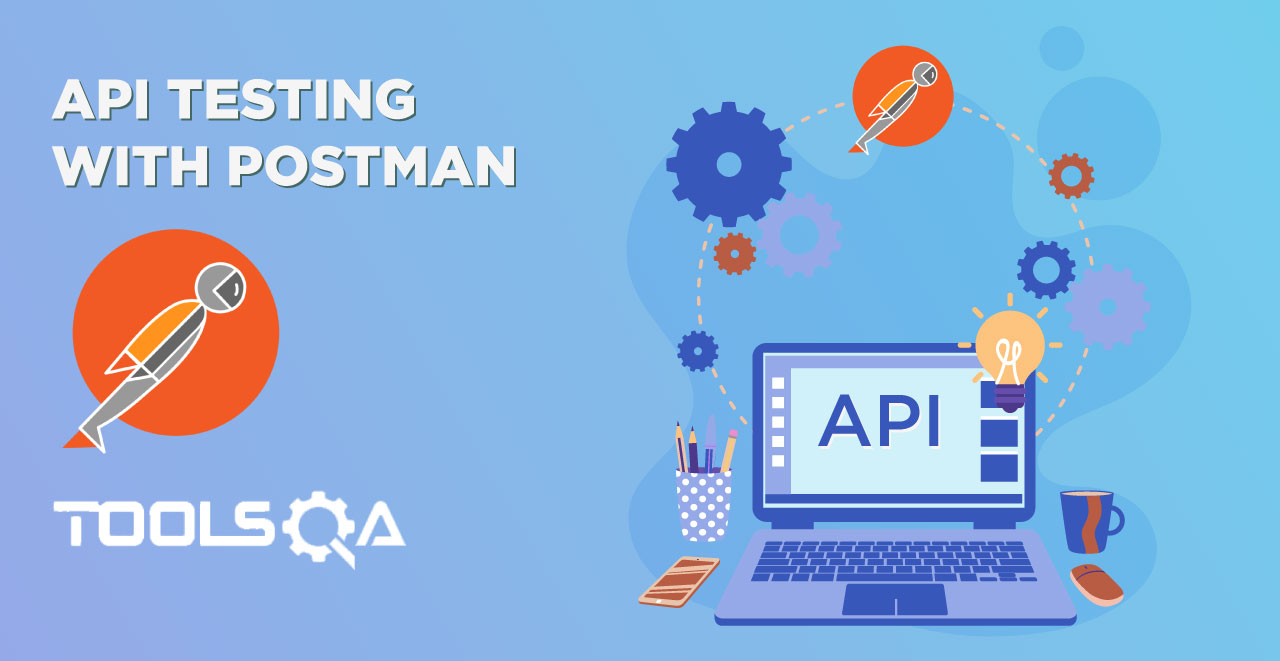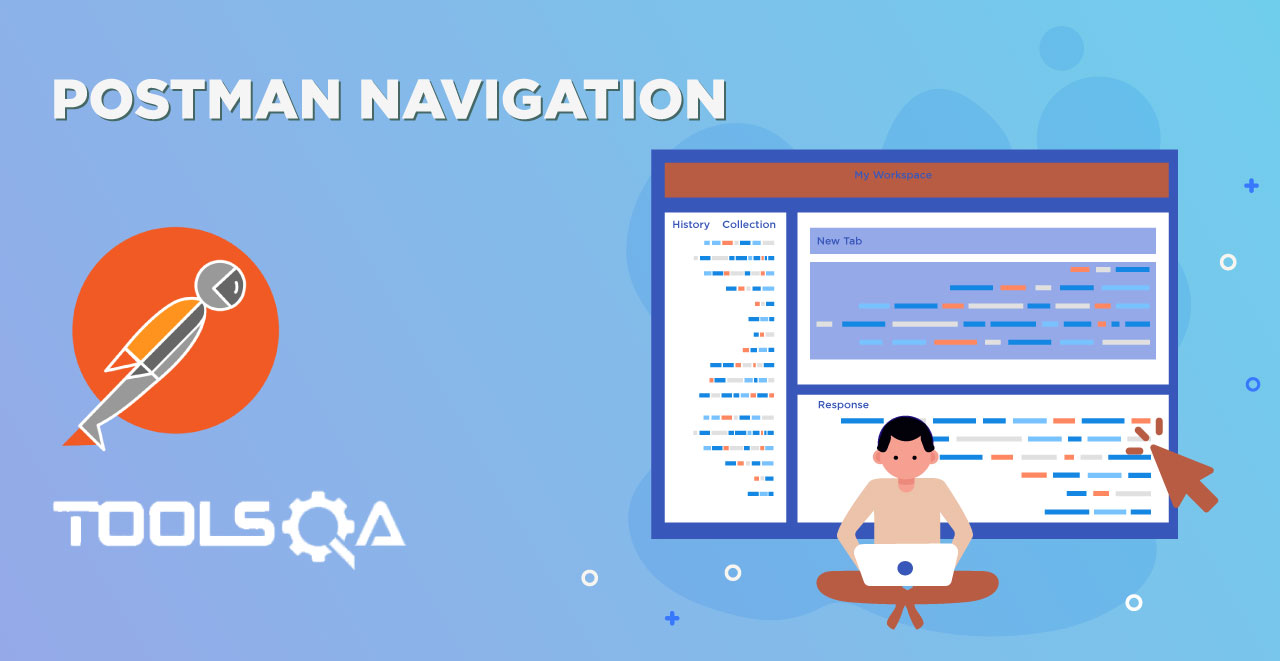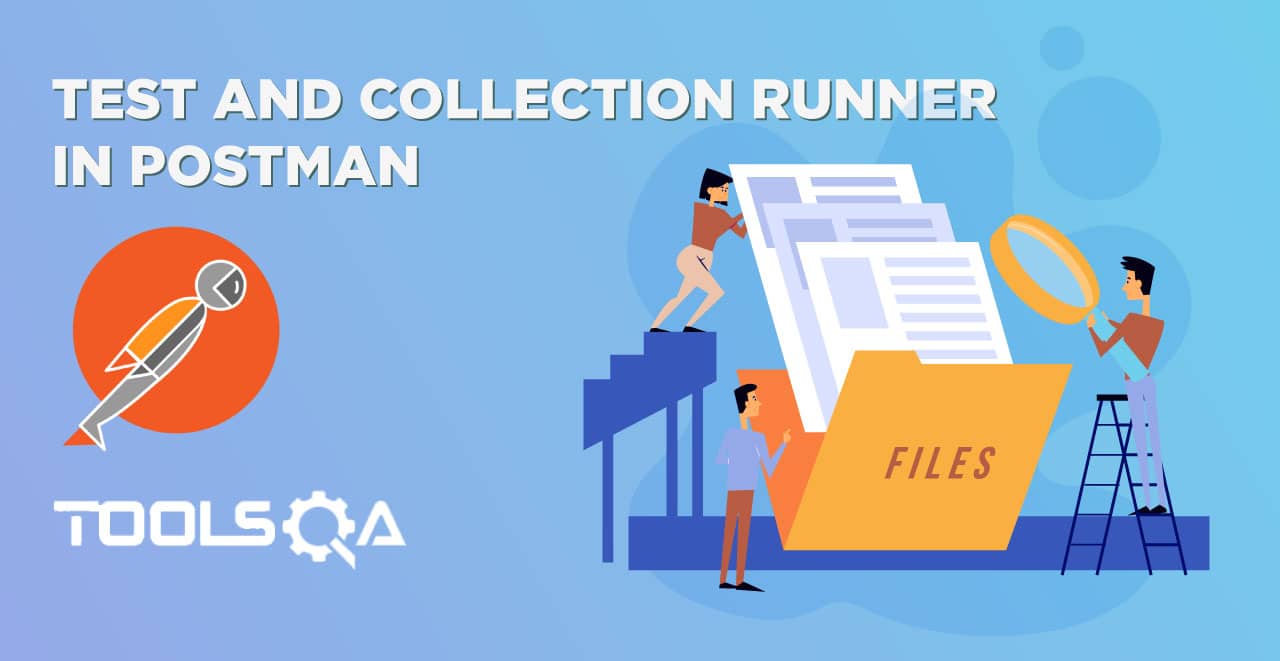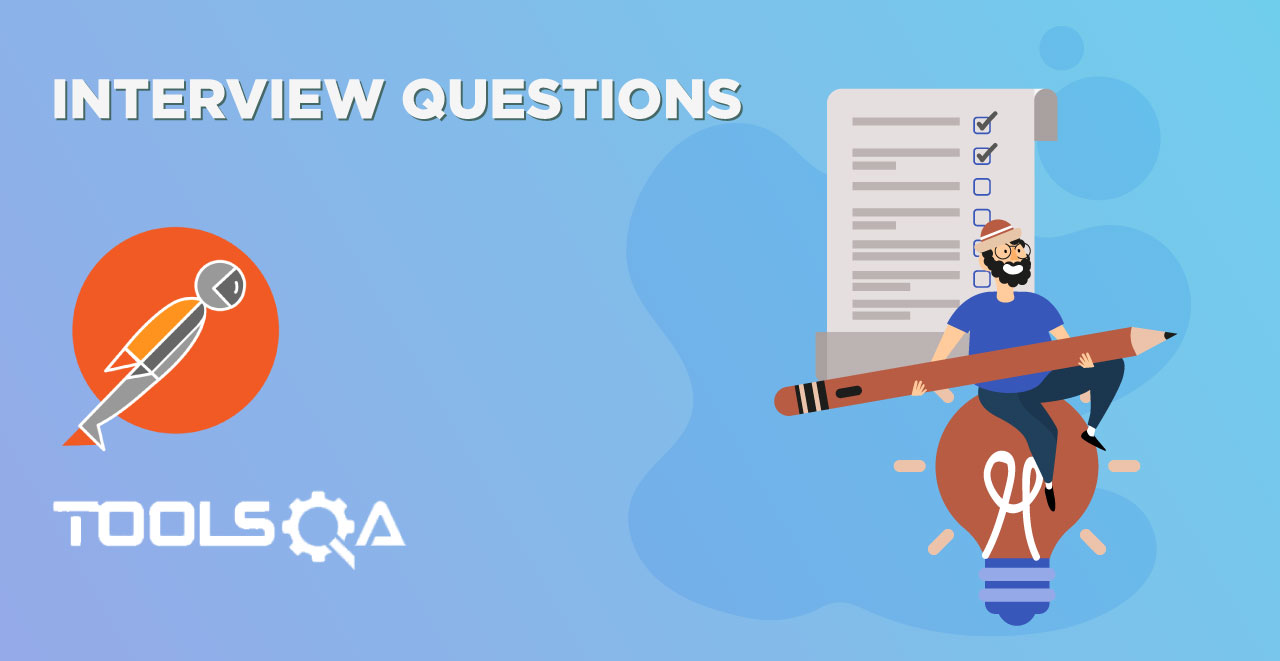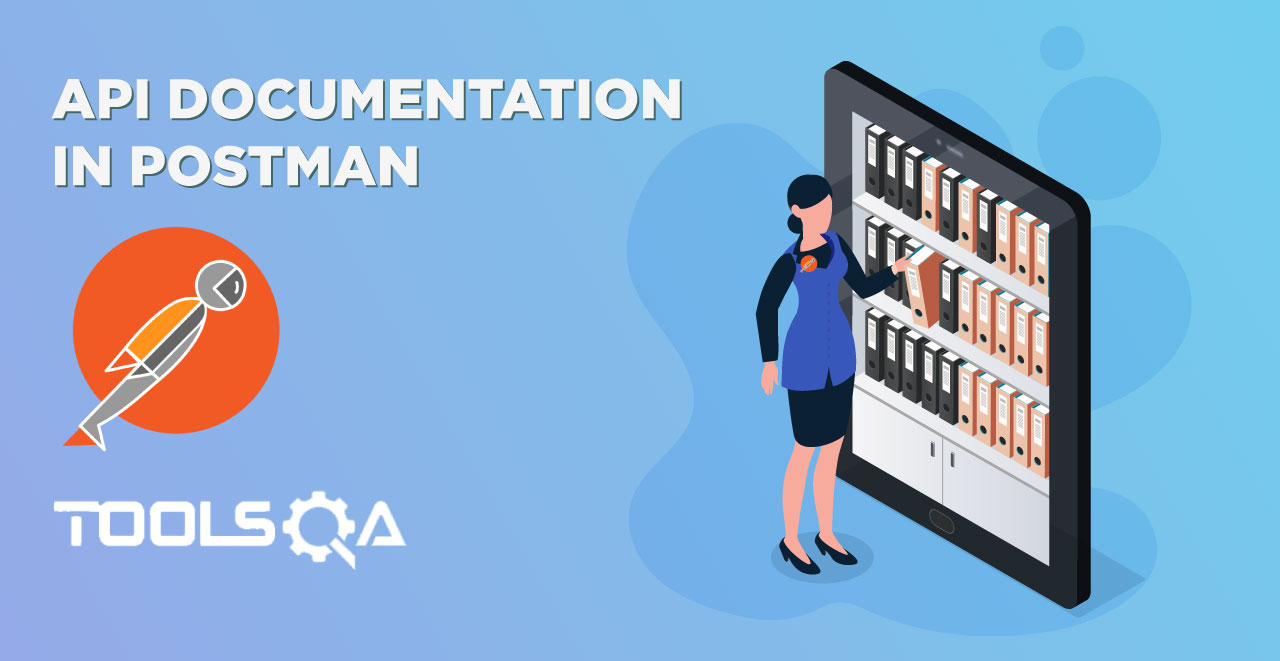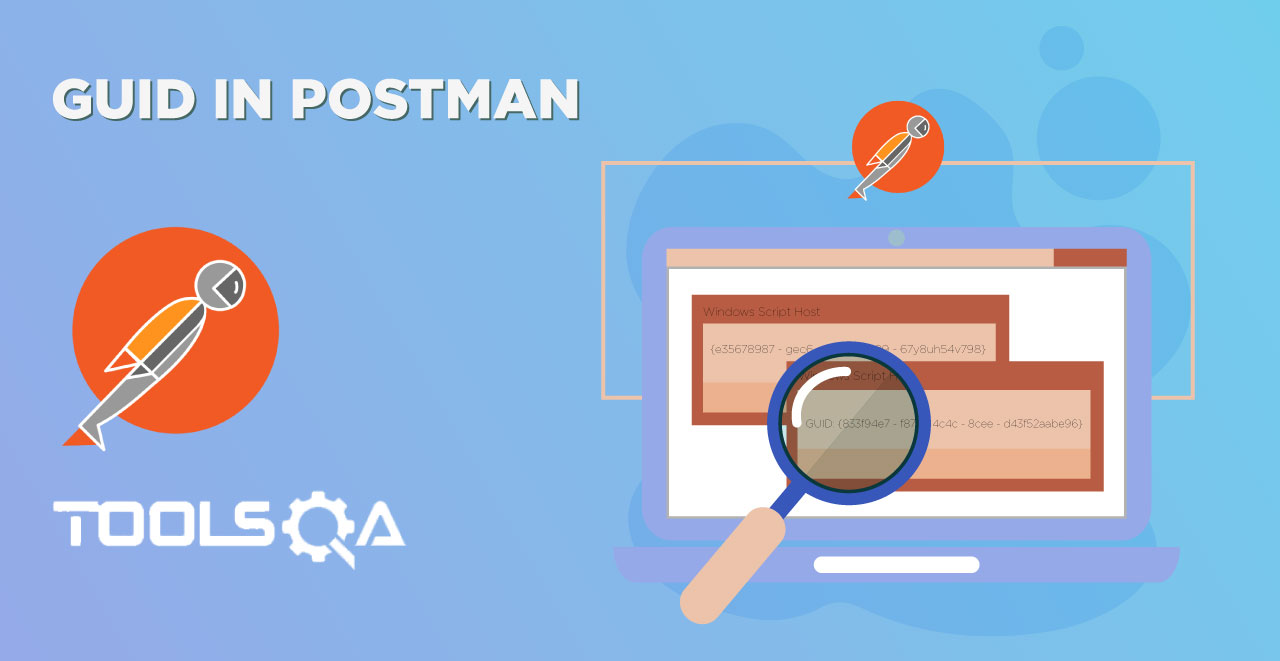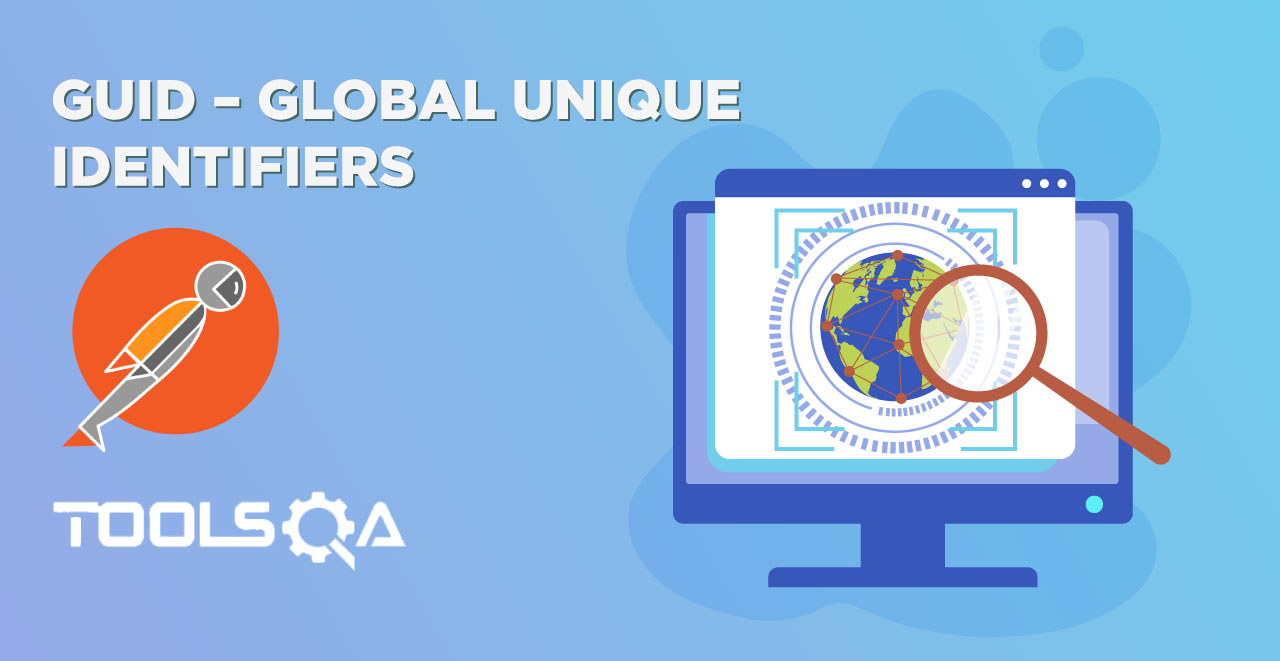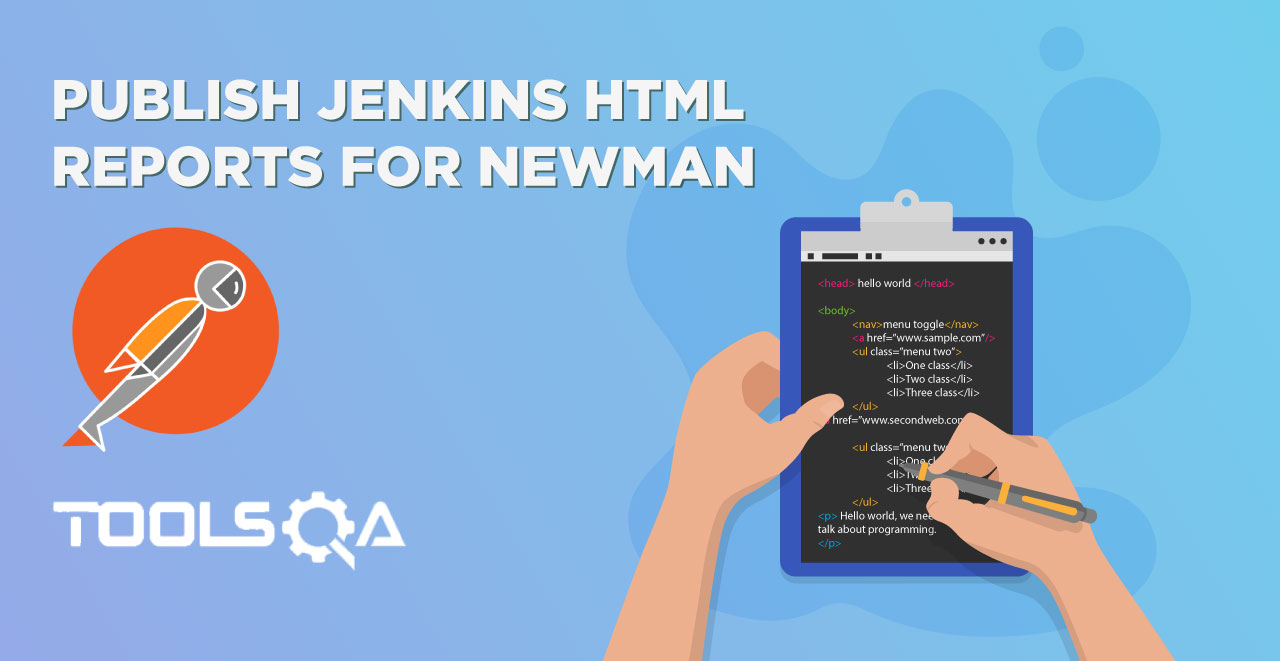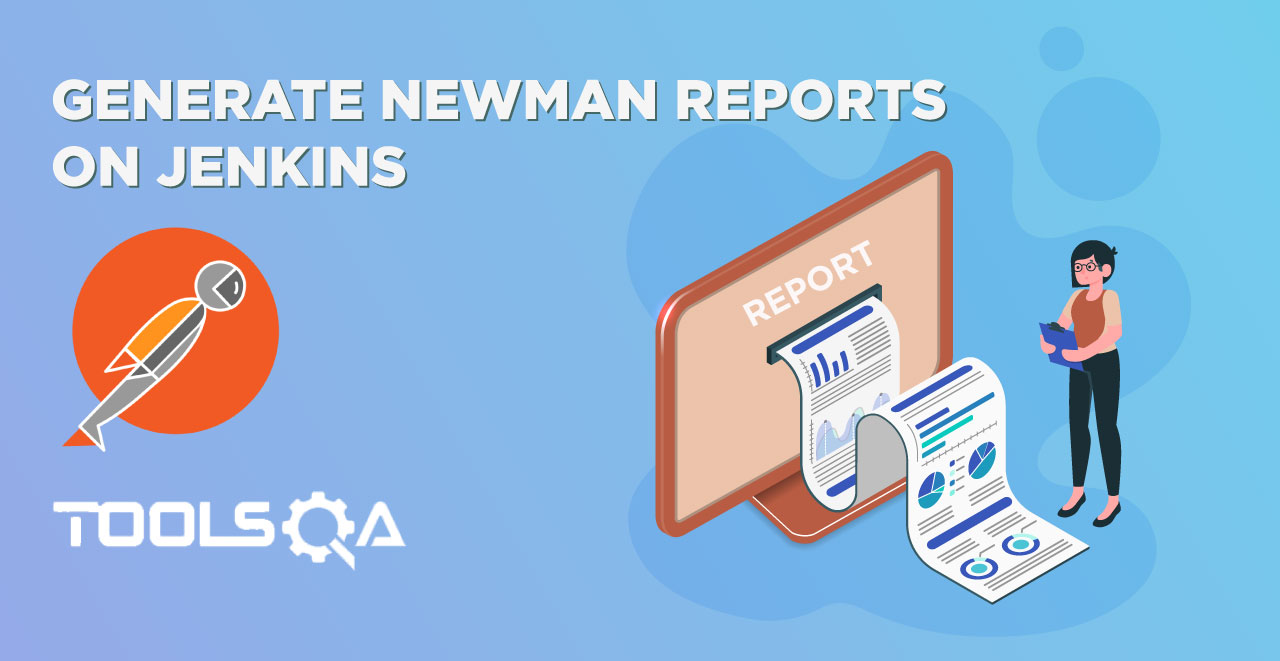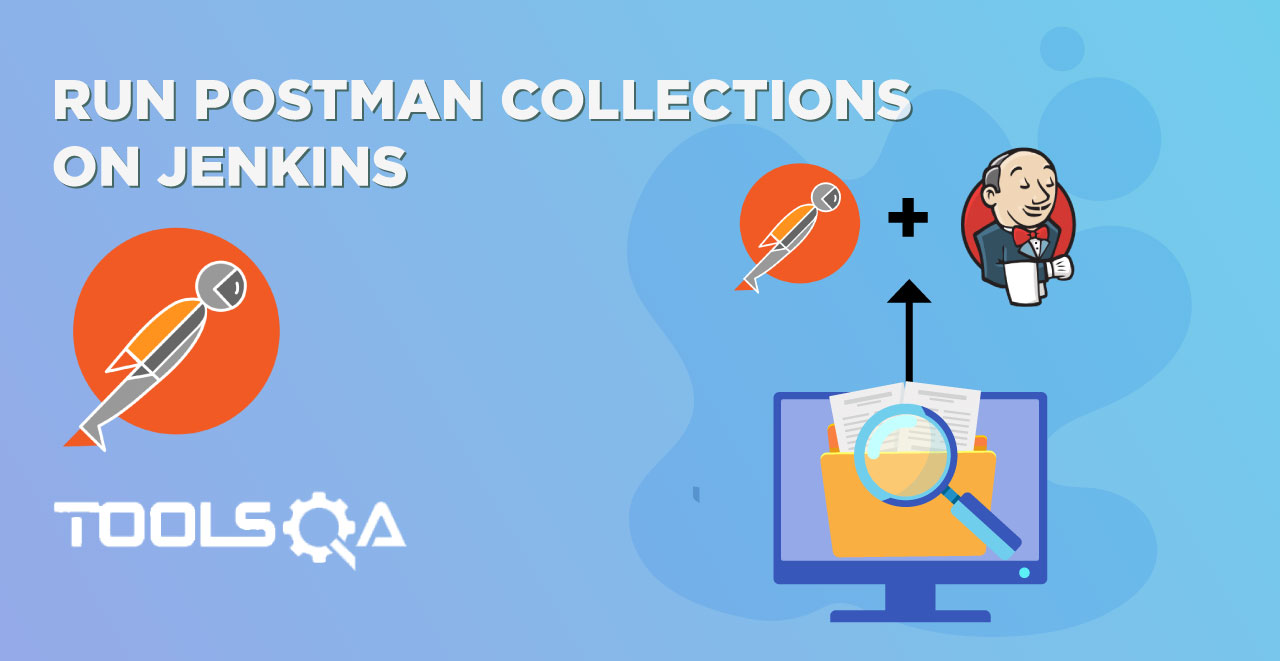Download and Install Postman
Since you now know about the application and have become familiar with its working, its time to install the application on your system. In this chapter we will cover How to Download and Install Postman on Windows Machine.
Postman is available for Windows, Linux and Mac as a standalone application. You can install the application in two ways.
- As a Standalone Application.
- As a Chrome Extension
We will be discussing both the methods in detail.
Download POSTMAN as a Standalone Application
A native application means the application will not be supportive of any particular application on an operating system. For example if you install an extension from chrome webstore then that application or extension will only run on chrome and no other browser. A native application is like any software that you install like a game or IDM or any antivirus for instance. A native application takes support of just your operating system and not another application because they are written system specific and not application specific.
1.Go to https://www.getpostman.com/apps
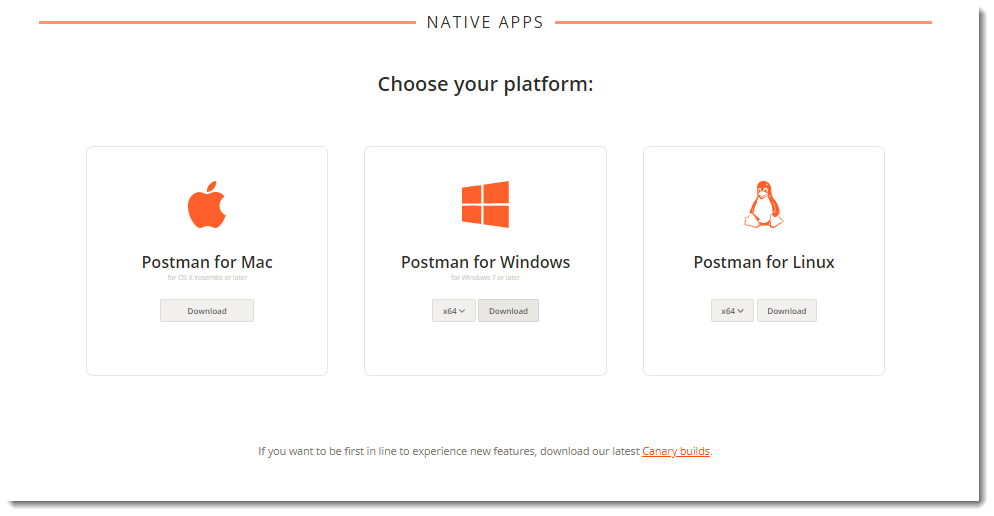
Note: If you are using windows then there is an option for downloading for 32 bit system and 64 bit system. If you are using 64 bit windows then select x64 and if you are using 32 bit system then select x86. Default value is x64.
- Choose the Operating System on which you want to download PostMan and click on "Download" button. Since I have got Windows 64-bit machine, I am going to install x64-Windows.
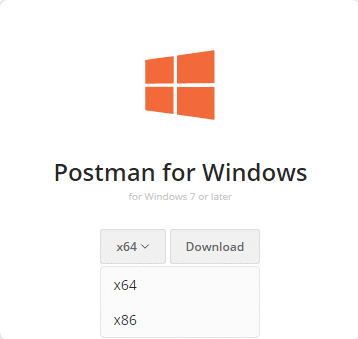
3. Once you download the exe file, you will be need to install the application. Since I am using Chrome browser, the downloaded exe will appear at the bottom left of the browser.
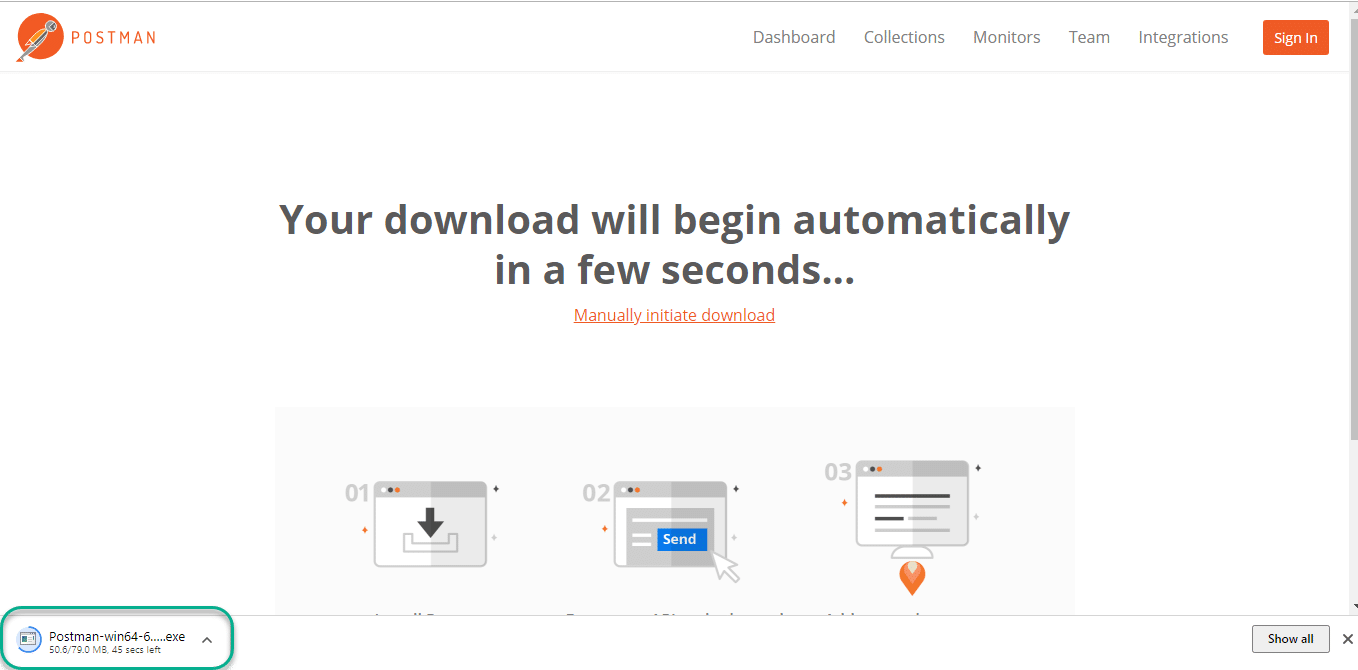
- Click on the exe file to install it on the system. First it will install the POSTMAN application.
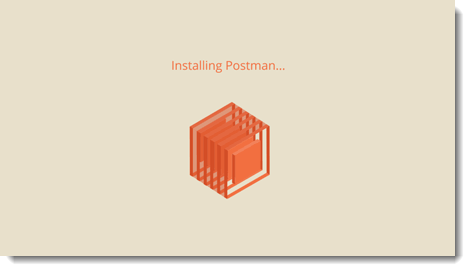
- There is no further steps for installing. After completion, it will automatically start opening the PostMan tool.
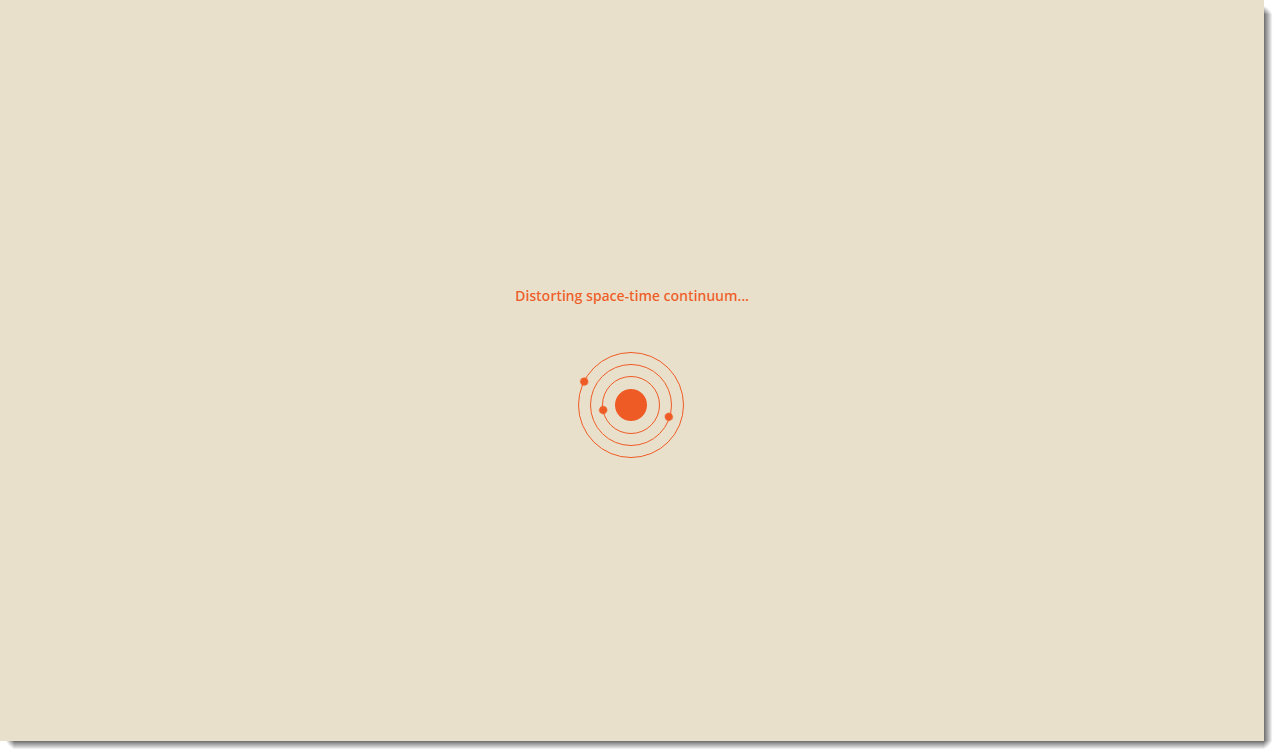
- Once you have the application window up, click on Take me straight to the app. I'll create an account another time as highlighted. Alternatively, you can sign up with google but it does not matter at present.
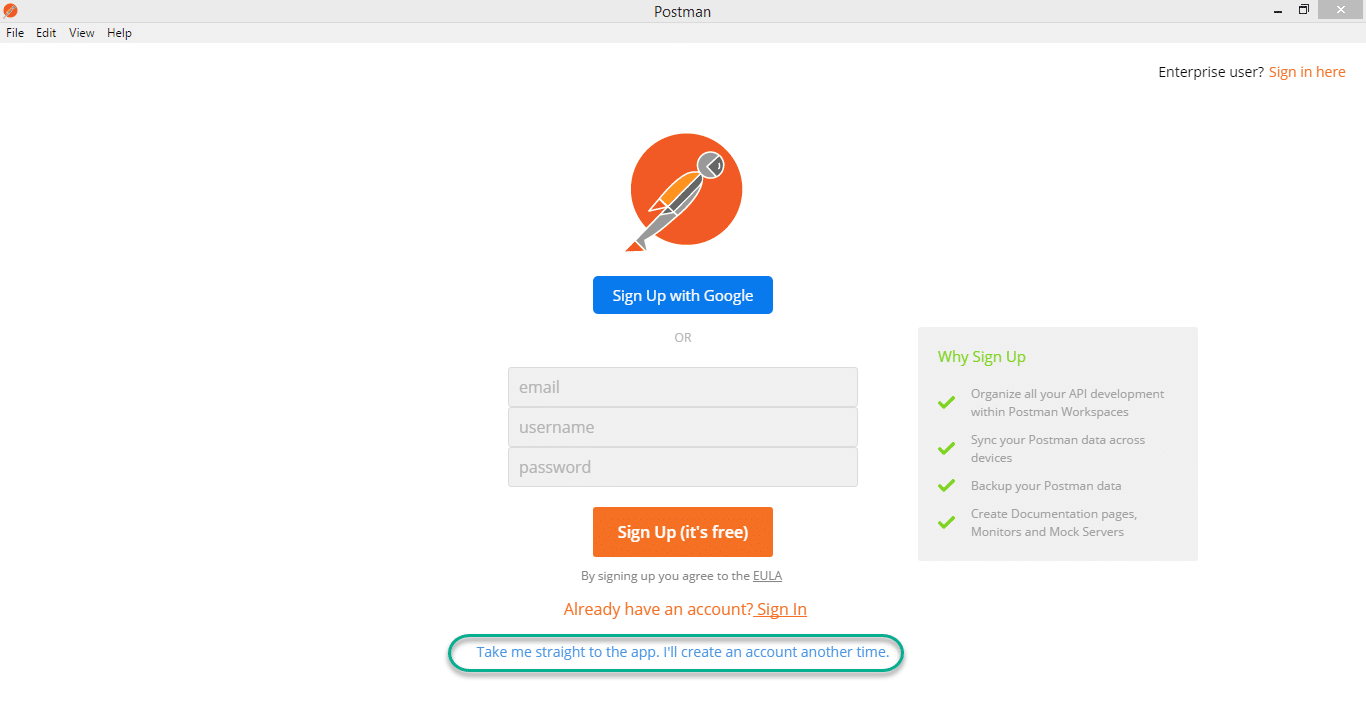
If you see this page then you have successfully installed Postman on your system.
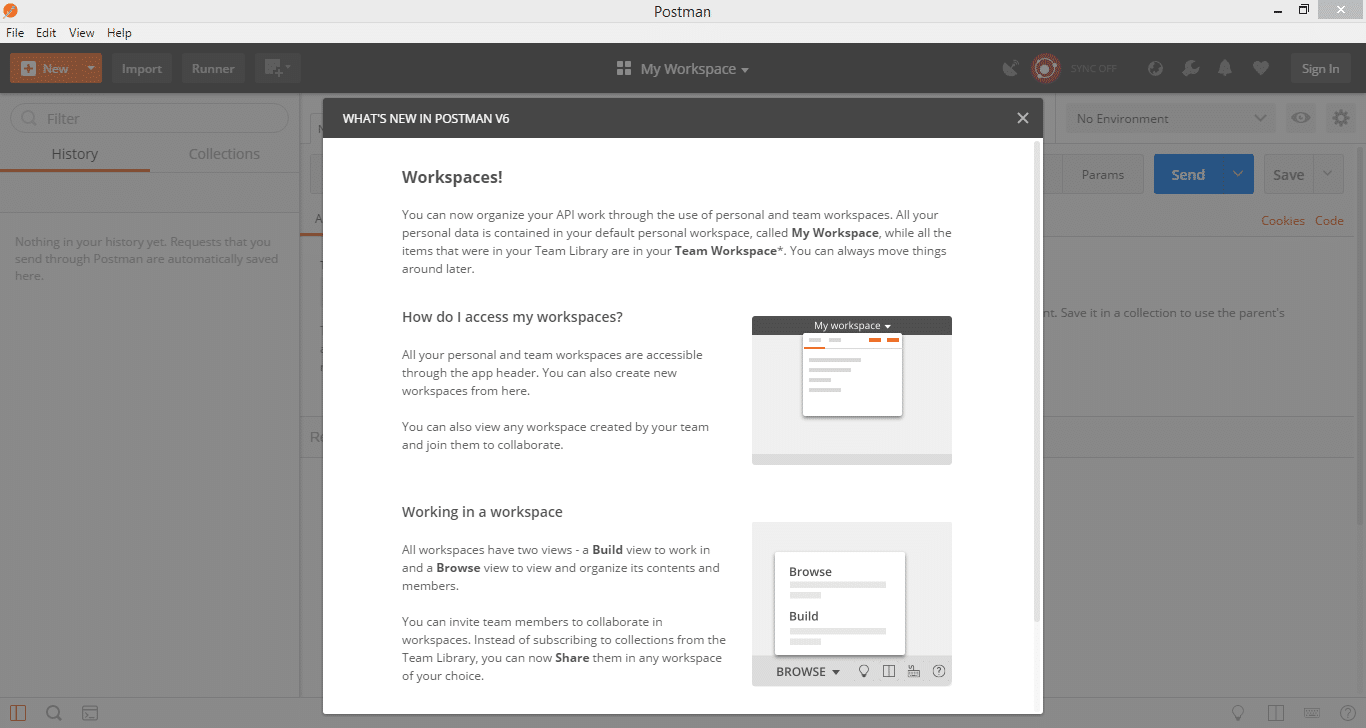
Download POSTMAN as a Chrome Extension
1)Go to Chrome WebStore - PostMan Tool and click on Add To Chrome.
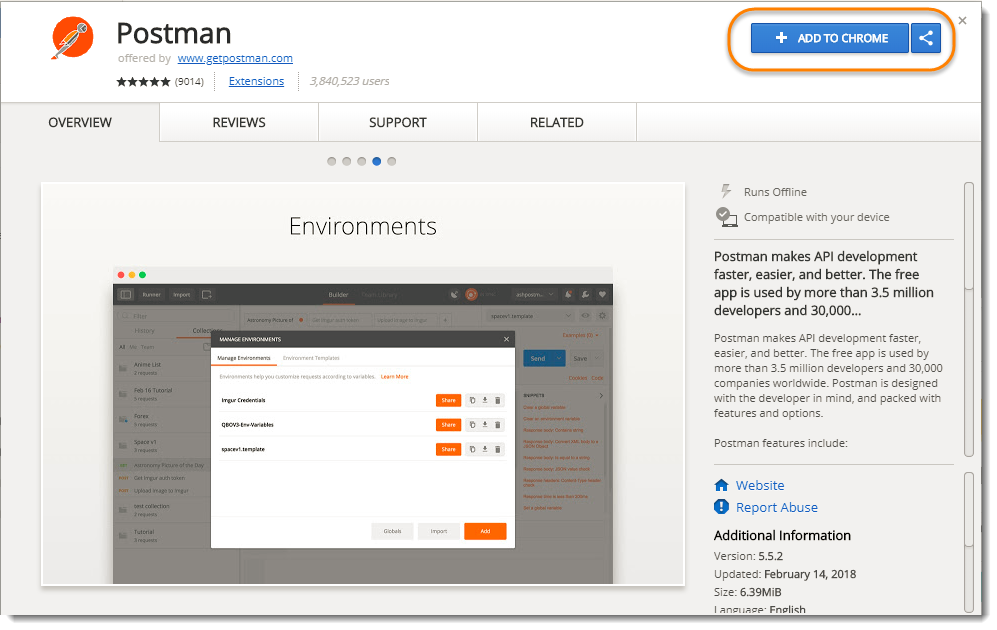
- This will display a pop up to add extension, click on Add app.
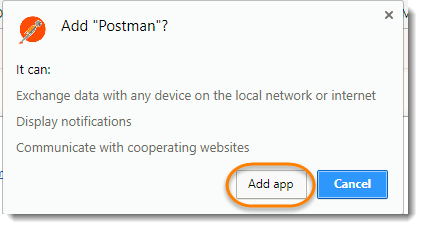
- Now it will automatically open a Chrome Apps page, where it will display all the installed apps on your chrome browser. Simply click on the PostMan application.
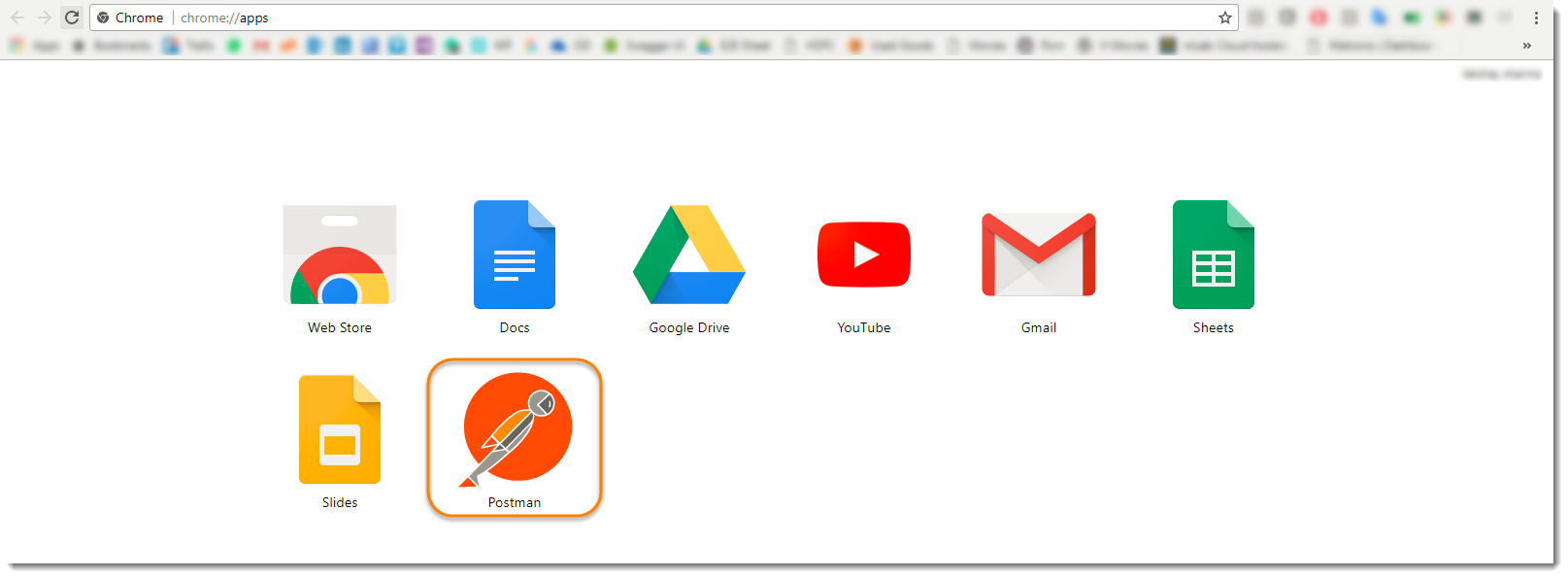
- It will take few seconds to start, hold on till then :)
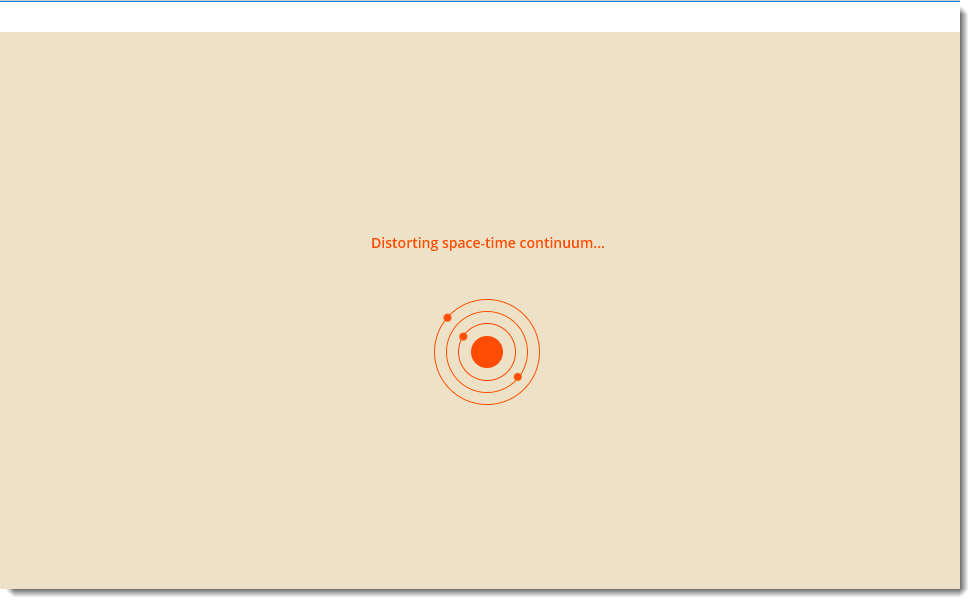
- Once done, you would see the PostMan application registration page. As mentioned above, we will ignore registration as of now but not to avoid, *Registration has its own benefits, as it always stores your data and which can be accessible from different machines and location. *But we will cover that later.
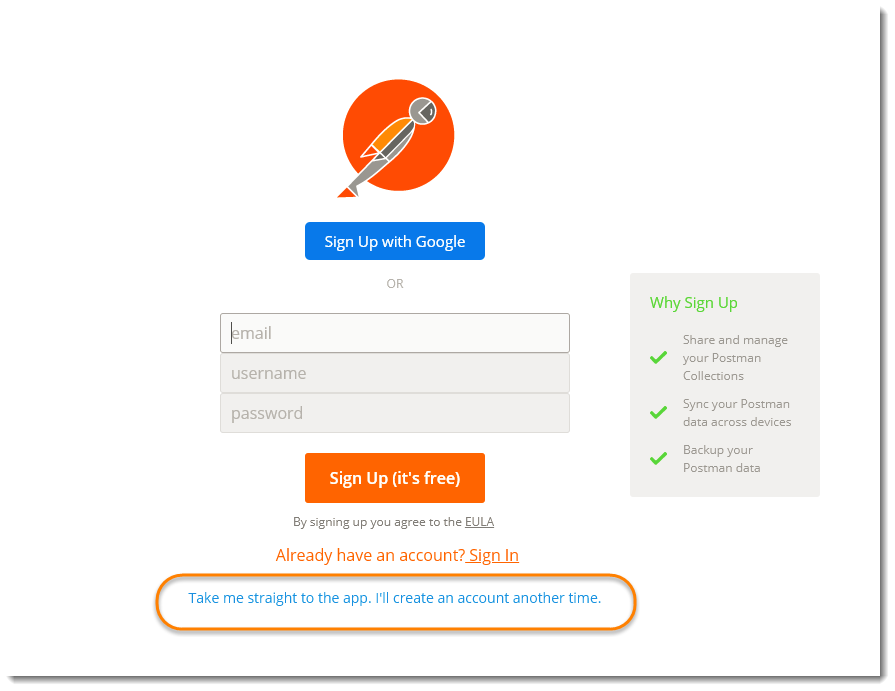
Why to prefer PostMan as a Stand Alone application
Although Postman was introduced first as a chrome application and was powerful earlier on, we highly recommend downloading postman as an application for your operative system(native application) rather than as an extension for chrome.
There are two main reason for this.
- First of all, postman as an application for chrome does not support all the features that the native app has. For example proxy cannot be captured in chrome app. You need to install another extension called postman interceptor in order to work the proxy through the browser. A proxy server acts as an intermediary that captures the requests that you send through your browser to the server. Requests are anything like any web address or any search query or anything that asks for a response from server. For example, when you hit "Search" in google after writing something in the search bar, it is an API request or you type www.google.co.in in the address bar, it is an API request. After installing postman interceptor only you can capture the requests that you send. Moreover, Postman features less menu options in its chrome app, only those which adhere to the chrome standards. Therefore you won't be able to enjoy every feature of Postman while using it as an chrome application.
- The second reason is the main concern for us to not recommend you, download postman, for chrome. As stated on the Postman website, Postman builders have stopped the support for the chrome application. This in simple terms means that from January 2018 onwards, there will be no updates, no bug fixes, no improvements in the chrome application. The app that is currently available on the web store is the final application. Moreover, if you are stuck on any issue, there will be no one to resolve it from Postman. This step is taken by Postman after Google announced that it will be ending support for the Chrome apps for Windows, Linux and Mac.
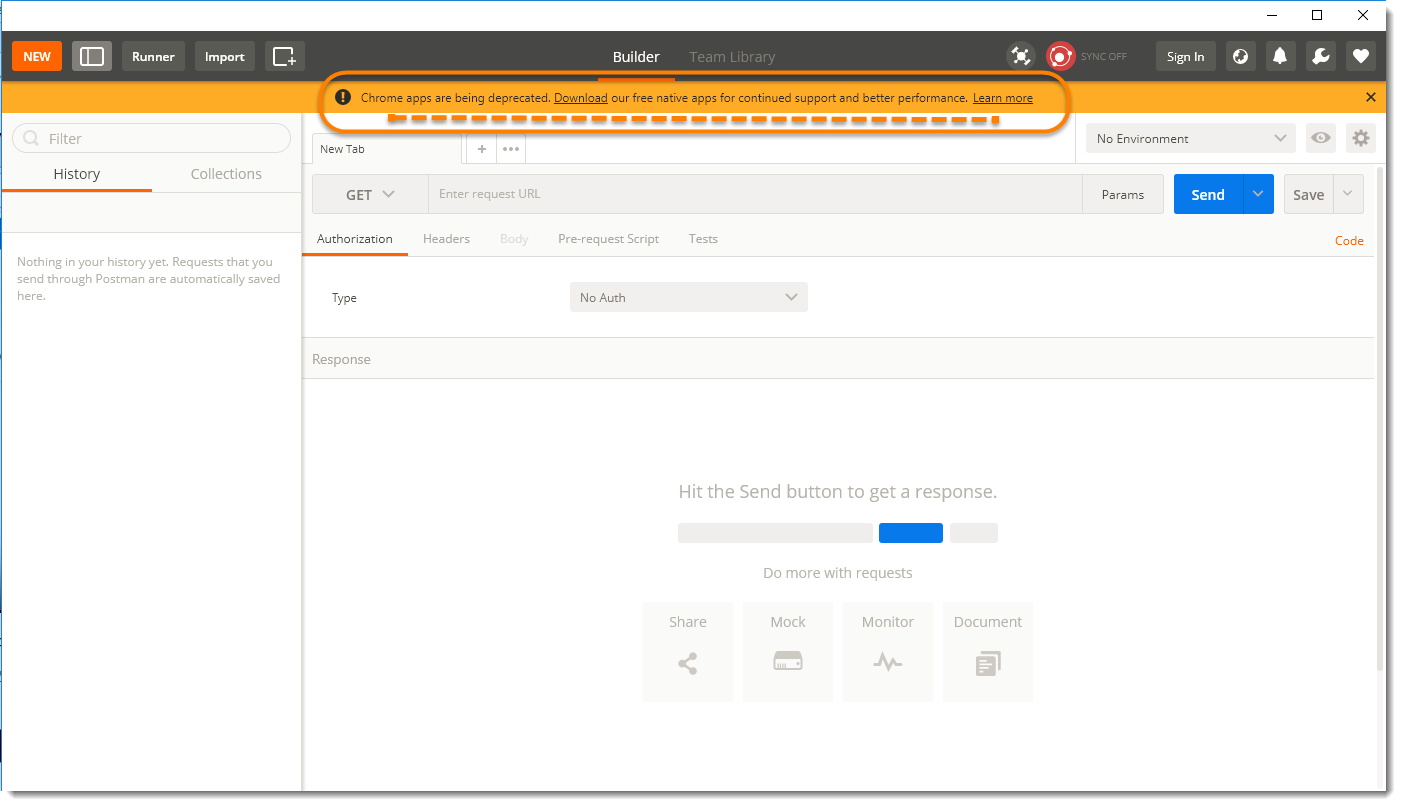
As it can be seen in the below image taken from the postman website, the last update for Chrome app was in 18 Oct, 2017. So, it is better that you install the Standalone application and the same will be used by us for this course.
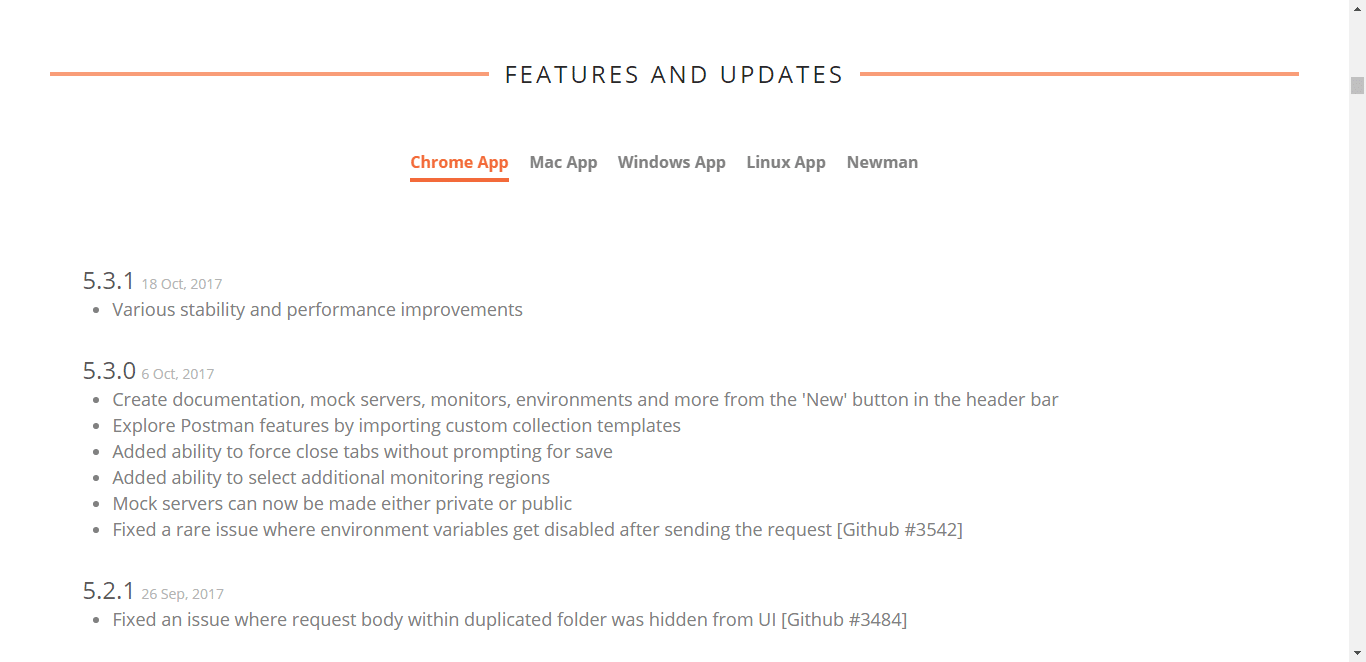
In the next chapter we will run through some basics and terminologies about the Postman.