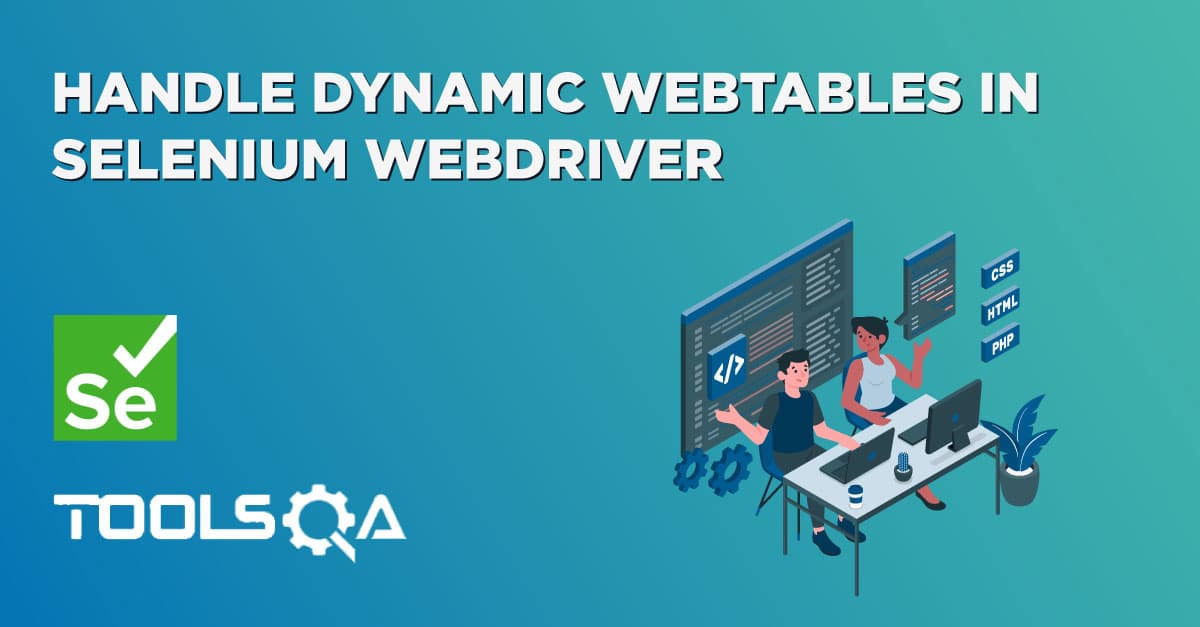A web page consists of various web elements ranging from text fields, buttons, checkboxes, drop-downs, etc. With the wide use of forms on the websites these days, we come across DropDowns now and then. There are various types of dropdowns available these days, majorly of which are categorized as a single-select (which allows selecting only one value) or multi-select (which allows selecting multiple values). Selenium WebDriver provides a class named "Select", which provides various methods to handle the dropdowns, be it single-select or multi-select dropdowns. In this article, we will understand the intricacies of the "Select " class of Selenium WebDriver and will understand how we can handle dropdown in Selenium by covering the details under the following topics:
- What is Select class in Selenium?
- How to select a value from a dropdown in Selenium?
- How to select multiple values from a dropdown in Selenium?
- Also, how to get options from a dropdown in Selenium?
- How to deselect a value from a dropdown Selenium?
- Examples illustrating Select class usage in Selenium.
- Example 1 - Handling dropdown using Selenium WebDriver.
- Example 2 - Handling multi-select using Selenium WebDriver.
What is Select Class in Selenium?
In HTML, the dropdowns are generally implemented either using the <select> tag or the <input> tag. To perform certain operations on the dropdowns, which are declared using the <select> HTML tag, Selenium WebDrivers provides a class called "Select " class. As soon as you start typing the "Select " in your IDE, it will show the details as shown below:

As we can see from the above screenshot, the "Select " class is provided by the "org.openqa.selenium.support.ui " package of Selenium WebDriver. You can create an object of the Select class, by-passing the object of the "WebElement" class, which shows the object returned by the corresponding locator of the WebElement.
So, you can create the object of the Select class by using the following syntax:
Select select = new Select(WebElement webelement);
The Select class constructor accepts one parameter: the WebElement object returned by the locators of the specified element.
The "Select " class provides various methods for handling the dropdown operations. The following figures list a few of them:
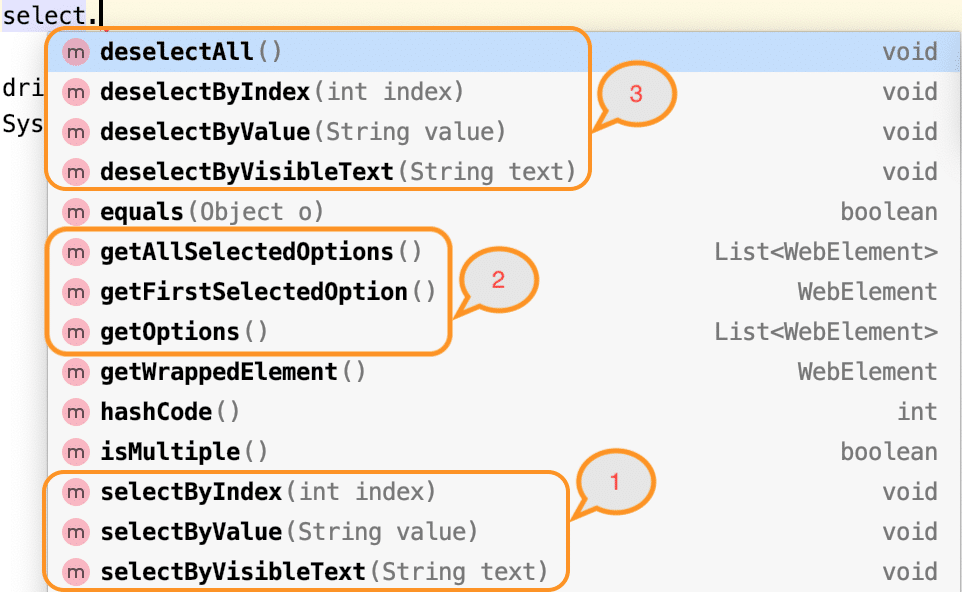
Let's now understand the syntax and usage of various select and deselect methods provided by the "Select " class in Selenium WebDriver.
How to select a value from a dropdown in Selenium?
As highlighted in the above figure, the Select class of Selenium WebDriver provides the following methods to select an option/value from a drop-down (as highlighted by marker 1 in the above image):
- selectByIndex
- selectByValue
- selectByVisibleText
Let's understand the syntax and usage of all these methods:
selectByIndex:
This method selects the dropdown option by its index number. We provide an integer value as the index number as an argument. It possesses the following syntax:
selectByIndex(int arg0) : void
i.e., it accepts the index of the dropdown value, which needs to be selected. The index starts at 0.
Suppose on the web page "https://demoqa.com/select-menu" we have the select the 4th value of the dropdown as highlighted below:
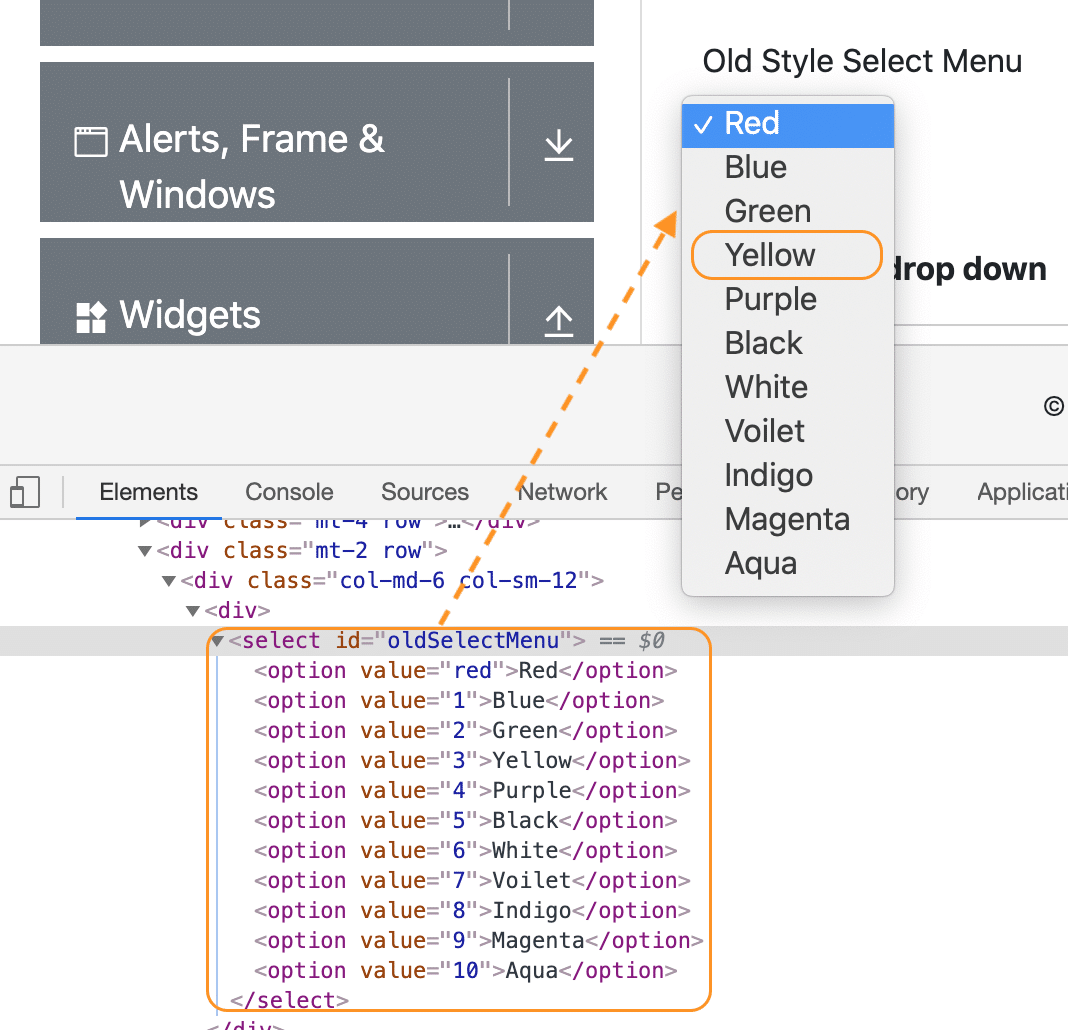
As we can see, the above dropdown is being implemented using the <select> HTML tag, so we can use the "Select " class of Selenium WebDriver to select the option "Yellow " using the index as shown below:
// Create object of the Select class
Select se = new Select(driver.findElement(By.xpath("//*[@id='oldSelectMenu']")));
// Select the option by index
se.selectByIndex(3);
As we mentioned, the indices of dropdown start at 3, so the value "Yellow " can be selected using index 3.
selectByValue
This method selects the dropdown option by its value. We provide a string value as the value as an argument. It possesses the following syntax:
selectByValue(String arg0) : void
If we consider the same dropdown on page "https://demoqa.com/select-menu", as in the previous section, we can see that each of the options of the dropdown has an assigned value as shown below:
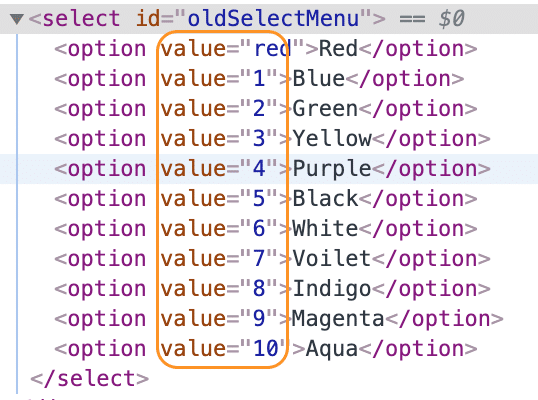
Now, if we have to select the option "White", we can use its value "6 ", as shown in the following code snippet:
// Create object of the Select class
Select se = new Select(driver.findElement(By.xpath("//*[@id='oldSelectMenu']")));
// Select the option with value "6"
se.selectByValue("6");
As the value "6 " corresponds to the option "White," so it will select the value "White" from the dropdown.
selectByVisibleText
This method enables one to select one option from the dropdown or multi-select dropdown based on the dropdown text. You need to pass the String value of the <select> element as an argument. It possesses the following syntax:
selectByVisibleText(String arg0): void
If we consider the same dropdown on page "https://demoqa.com/select-menu", as in the previous section, we can see that each of the options of the dropdown will have a text value, which is displayed on the web page also, so we can use that text to select the corresponding option, as shown below:
// Create the object of the Select class
Select se = new Select(driver.findElement(By.xpath("//*[@id='oldSelectMenu']")));
// Select the option using the visible text
se.selectByVisibleText("White");
As the dropdown has one of the options having the text as "White", the same will be selected using the above code.
Apart from the dropdown types briefed above, the HTML <select> tag also provides ways to define dropdowns, which allows selecting multiple values. Let's see how a Multi-Select dropdown will be declared and how we can select multiple options in a dropdown using the "Select " class of Selenium WebDriver.
How to select multiple values from a dropdown in Selenium?
If the <select > tag contains multiple attributes, it means that the dropdown allows selecting multiple values. As we can see in the following screenshot from the web page "https://demoqa.com/select-menu":
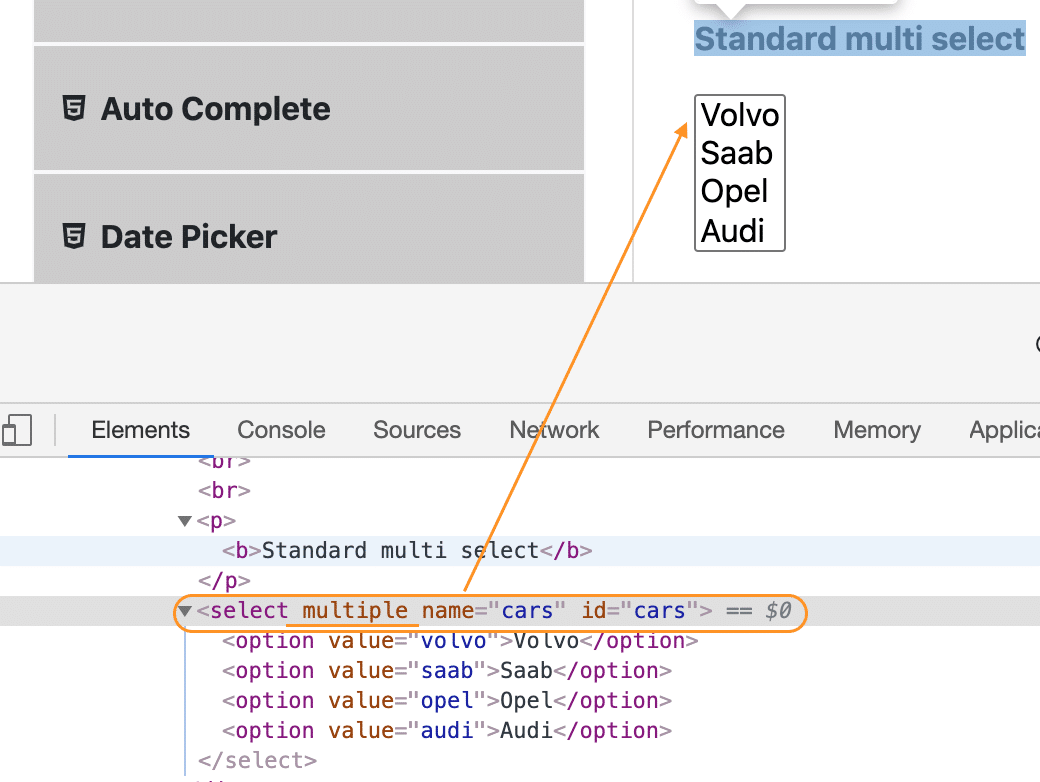
We can use any of the methods we used to select one value from the dropdown to select multiple values by invoking the methods multiple times for different values. The "Select " class provides a method, isMultiple(), using which we can first validate whether the dropdown allows us to select multiple values. Let's see how to use the isMultiple() method:
How to check whether dropdown is Multi-Select?
As we discussed, the Select class provides the "isMultiple() " method, which determines whether the web element in say supports multiple selections. It returns a boolean value, i.e., True/False, without taking any argument. It checks the attribute 'multiple' in the HTML code for the web element. Consequently, it possesses the following syntax:
isMultiple(): boolean
Once you determine whether the web element is multi-select or not, you can use the Select class's various select methods on the multiple values you intend to select. The below example code shows the same-
Select oSel = new Select(driver.findElement(By.xpath(//*[@id='cars']);
if(oSel.isMultiple()){
//Selecting multiple values by index
oSel.selectByIndex(1);
oSel.selectByIndex(2);
//Or selecting by values
oSel.selectByValue("volvo");
oSel.selectByValue("audi");
//Or selecting by visible text
oSel.selectByVisibleText("Volvo");
oSel.selectByVisibleText("Opel");
}
And that is how you can select multiple values from a multi-select dropdown.
Now that we have understood how we can select values from a dropdown, be it single-select or multi-select, we should have some way to check which values the dropdown contains and what all values are selected in the dropdown. The "Select " class provides methods to get options from the dropdown. Let's understand the details and usage of these methods:
How to get options from a dropdown in Selenium?
As highlighted by marker 2, in the image under the "Select " class section above, the Select class provides the following methods to get the options of a dropdown:
- getOptions()
- getFirstSelectedOption()
- getSelectedOptions()
Let's understand the details of all these methods:
getOptions
There are times when you need to get all the options in a dropdown or multi-select box. This is where you can use the getOptions() method of the Select class. It possesses the following syntax:
getOptions(): List<WebElement>
As we can see, this method returns all the options of the dropdown as a list of WebElement. The following code snippet shows how we can get all the options of the dropdown on the page "https://demoqa.com/select-menu":
Select select = new Select(driver.findElement(By.id("oldSelectMenu")));
// Get all the options of the dropdown
List<WebElement> options = select.getOptions();
Using this method, we can retrieve all the options of a dropdown (be it single-select or multi-select ).
getFirstSelectedOption()
This method returns the first selected option of the dropdown. If it is a single-select dropdown, this method will return the selected value of the dropdown, and if it is a multi-select dropdown, this method will return the first selected value of the dropdown. It possesses the following syntax:
getFirstSelectedOption(): WebElement
As we can see, this method returns a WebElement. The following code snippet shows how we can get the first selected option of the dropdown on the page "https://demoqa.com/select-menu":
Select select = new Select(driver.findElement(By.id("oldSelectMenu")));
// Get the first selected option of the dropdown
WebElement firstSelectedOption = select.getFirstSelectedOption();
Using this method, we can retrieve the first selected option of a dropdown (be it single-select or multi-select ).
getAllSelectedOptions()
This method returns all the selected options of the dropdown. If it is a single-select dropdown, this method will return the only selected value of the dropdown, and if it is a multi-select dropdown, this method will return all the selected values of the dropdown. It possesses the following syntax:
getAllSelectedOptions():List<WebElement>
As we can see, this method returns a list of WebElements. The following code snippet shows how we can get all the selected options of the dropdown on the page "https://demoqa.com/select-menu":
Select select = new Select(driver.findElement(By.id("oldSelectMenu")));
// Get all the selected option of the dropdown
List<WebElement> selectedOptions = select.getAllSelectedOptions();
Using this method, we can retrieve all the selected options of a dropdown (be it single-select or multi-select ).
How to deselect a value from a dropdown in Selenium?
Just like we select values in a DropDown & Multi-Select, we can deselect the values too. But the deselect method works only for Multi-Select. You can deselect pre-selected options from a Multi-select element using the different deselect methods discussed here. As we would have observed in the screenshot showing methods of the "Select " class (shown by marker 3), the Select class provides the following methods to deselect values of a dropdown:
- deselectAll()
- deselectByIndex()
- deselectByValue()
- deselectByVisibleText()
Let's understand the details and usage of all these methods:
deselectAll
This method will clear all the selected entries of the dropdown. It possesses the following syntax:
deselectAll(): void
If there are few options already selected in a dropdown, you can deselect all the options using the method deselectAll(). The following code snippet shows a sample example, how we deselect all the values from the dropdown:
Select select = new Select(driver.findElement(By.id("oldSelectMenu")));
//Deselect all the options
select.deselectAll();
It will deselect all the options from the dropdown.
deselectByIndex
Similar to the selectByIndex() method, the Select class also provides the method to deselect an option from the dropdown using the deselectByIndex() method. You can use the option's index number to deselect it. It possesses the following syntax:
deselectByIndex(int arg0): void
So, if there are few options already selected in a dropdown, you can deselect one of the options using the method deselectByIndex(). The following code snippet shows a sample example, how we deselect one of the values from the dropdown by specifying its index:
Select select = new Select(driver.findElement(By.id("oldSelectMenu")));
//Deselect first value by index
select.deselectByIndex(1);
It will deselect the option at index 1 in the dropdown.
deselectByValue
Similar to the selectByValue() method, the Select class also provides the method to deselect an option from the dropdown using the deselectByValue() method. You can use the option's value to deselect it. It possesses the following syntax:
deselectByValue(String arg0): void
So, if there are few options already selected in a dropdown, you can deselect one of the options using deselectByValue(). The following code snippet shows a sample example, how we deselect one of the values from the dropdown by specifying its value:
Select select = new Select(driver.findElement(By.id("oldSelectMenu")));
//Deselect option with value "6"
select.deselectByValue("6");
It will deselect the option with value in the dropdown.
deselectByVisibleText
Similar to the selectByVisibleText() method, the Select class also provides the method to deselect an option from the dropdown using the deselectByVisibleText() method. You can use the option's text to deselect it. It possesses the following syntax:
deselectByVisibleText(String arg0): void
So, if there are few options already selected in a dropdown, you can deselect one of the options using the method deselectByVisibleText(). The following code snippet shows a sample example, how we deselect one of the values from the dropdown by specifying its text:
Select select = new Select(driver.findElement(By.id("oldSelectMenu")));
//Deselect option with text "White"
select.deselectByVisibleText("White");
It will deselect the option with the text "White " in the dropdown.
Examples illustrating Select class usage in Selenium
We will cover two examples, one with a simple dropdown and another with a multi-select dropdown. We will be using the ToolsQA demo website to automate these scenarios. Let us now quickly start *dropdown/*multi-select automation.
Example 1- Handling dropdown using Selenium WebDriver
Our use-case would follow the steps below-
- Launch the browser.
- Open "https://demoqa.com/select-menu".
- Select the Old Style Select Menu using the element id.
- Print all the options of the dropdown.
- Select 'Purple' using the index.
- After that, select 'Magenta' using visible text.
- Select an option using value.
- Close the browser
Using the methods of Select class as discussed above, the code would look like below-
import java.util.List;
import org.openqa.selenium.By;
import org.openqa.selenium.WebDriver;
import org.openqa.selenium.WebElement;
import org.openqa.selenium.chrome.ChromeDriver;
import org.openqa.selenium.support.ui.Select;
public class DropDown {
public static void main(String[] args) throws InterruptedException {
//Creating instance of Chrome driver
WebDriver driver = new ChromeDriver();
//Step#2- Launching URL
driver.get("https://demoqa.com/select-menu");
//Maximizing window
driver.manage().window().maximize();
//Step#3- Selecting the dropdown element by locating its id
Select select = new Select(driver.findElement(By.id("oldSelectMenu")));
//Step#4- Printing the options of the dropdown
//Get list of web elements
List<WebElement> lst = select.getOptions();
//Looping through the options and printing dropdown options
System.out.println("The dropdown options are:");
for(WebElement options: lst)
System.out.println(options.getText());
//Step#5- Selecting the option as 'Purple'-- selectByIndex
System.out.println("Select the Option by Index 4");
select.selectByIndex(4);
System.out.println("Select value is: " + select.getFirstSelectedOption().getText());
//Step#6- Selecting the option as 'Magenta'-- selectByVisibleText
System.out.println("Select the Option by Text Magenta");
select.selectByVisibleText("Magenta");
System.out.println("Select value is: " + select.getFirstSelectedOption().getText());
//Step#7- Selecting an option by its value
System.out.println("Select the Option by value 6");
select.selectByValue("6");
System.out.println("Select value is: " + select.getFirstSelectedOption().getText());
driver.quit();
}
}
On executing the code, you will notice that the dropdown selections are made as per the select method used, and the console window would print the options as shown below:
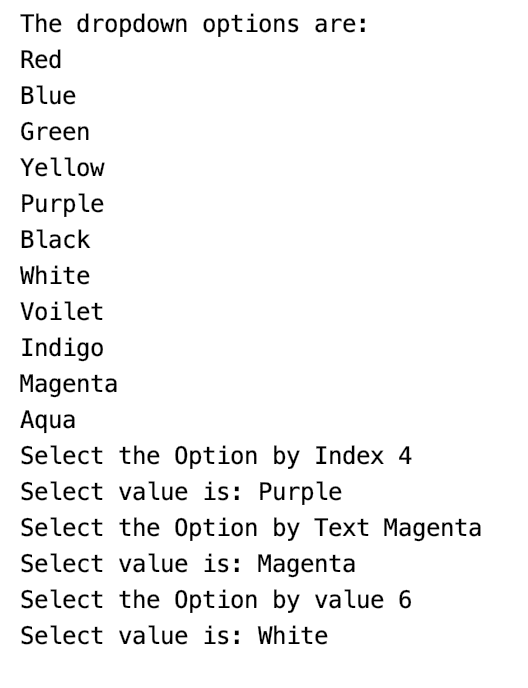
So this way, we can select and validate the values in a dropdown allowing single-select.
Example 2- Handling multi-select using Selenium WebDriver
To automate multi-select using Selenium WebDriver's Select class, we will use the following use-case:
- Launch the browser.
- Open "https://demoqa.com/select-menu".
- Select the Standard Multi-Select using the element id.
- Verifying that the element is multi-select.
- Select 'Opel' using the index and deselect the same using index.
- Select 'Saab' using value and deselect the same using value.
- Deselect all the options.
- Close the browser.
We will use both the select and deselect methods of the Select class to automate the multi-select element. The code would look like below-
import java.util.List;
import org.openqa.selenium.By;
import org.openqa.selenium.WebDriver;
import org.openqa.selenium.WebElement;
import org.openqa.selenium.chrome.ChromeDriver;
import org.openqa.selenium.support.ui.Select;
public class MultiSelect {
public static void main(String[] args) throws InterruptedException {
//Creating instance of Chrome driver
WebDriver driver = new ChromeDriver();
// Navigate to the URL
driver.get("https://demoqa.com/select-menu");
//Maximizing window
driver.manage().window().maximize();
//Selecting the multi-select element by locating its id
Select select = new Select(driver.findElement(By.id("cars")));
//Get the list of all the options
System.out.println("The dropdown options are -");
List<WebElement> options = select.getOptions();
for(WebElement option: options)
System.out.println(option.getText());
//Using isMultiple() method to verify if the element is multi-select, if yes go onto next steps else eit
if(select.isMultiple()){
//Selecting option as 'Opel'-- ByIndex
System.out.println("Select option Opel by Index");
select.selectByIndex(2);
//Selecting the option as 'Saab'-- ByValue
System.out.println("Select option saab by Value");
select.selectByValue("saab");
// Selecting the option by text
System.out.println("Select option Audi by Text");
select.selectByVisibleText("Audi");
//Get the list of selected options
System.out.println("The selected values in the dropdown options are -");
List<WebElement> selectedOptions = select.getAllSelectedOptions();
for(WebElement selectedOption: selectedOptions)
System.out.println(selectedOption.getText());
// Deselect the value "Audi" by Index
System.out.println("DeSelect option Audi by Index");
select.deselectByIndex(3);
//Deselect the value "Opel" by visible text
System.out.println("Select option Opel by Text");
select.deselectByVisibleText("Opel");
//Validate that both the values are deselected
System.out.println("The selected values after deselect in the dropdown options are -");
List<WebElement> selectedOptionsAfterDeselect = select.getAllSelectedOptions();
for(WebElement selectedOptionAfterDeselect: selectedOptionsAfterDeselect)
System.out.println(selectedOptionAfterDeselect.getText());
//Step#8- Deselect all values
select.deselectAll();
}
driver.quit();
}
}
The above code on execution would select and deselect multiple options from the multi-select and print the multi-select options, as shown below:
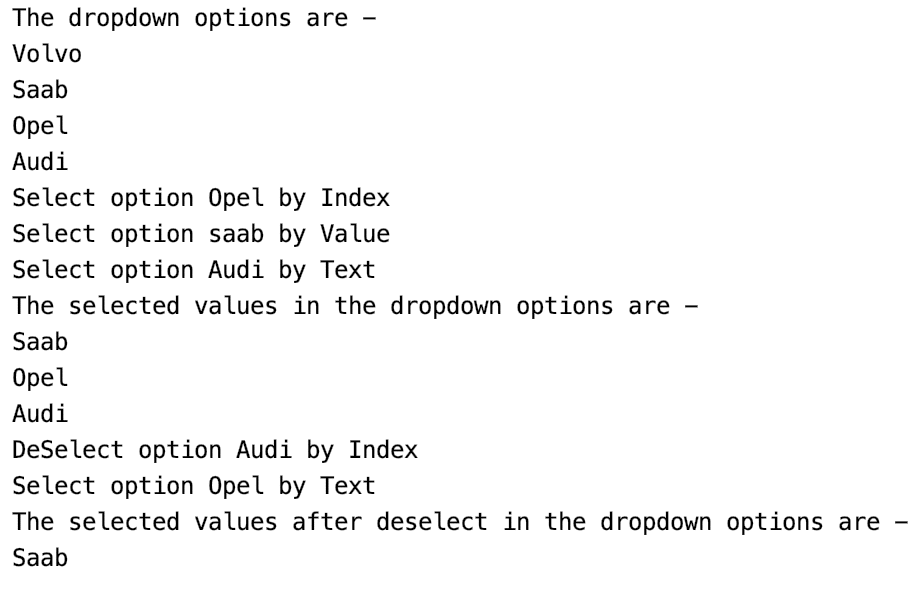
You can select multiple options, just like we selected all the options from the multi-select box as per your requirement. Now you can use the different Select class methods in Selenium automation and easily automate a dropdown or a multi-select box to ease your execution.
Key Takeaways
- The Select class in selenium can be used by importing the org.openqa.selenium.support.ui.Select package.
- Moreover, the Select Class provides different methods to select values from dropdown/multi-select.
- The Select Class also provides deselection methods to deselect certain values from a dropdown.
- The multiple attributes can differentiate the multi-select elements provided bt the
<select>tag. - The select and deselect methods can use an index, visible text, or values to select/deselect the values from a dropdown.