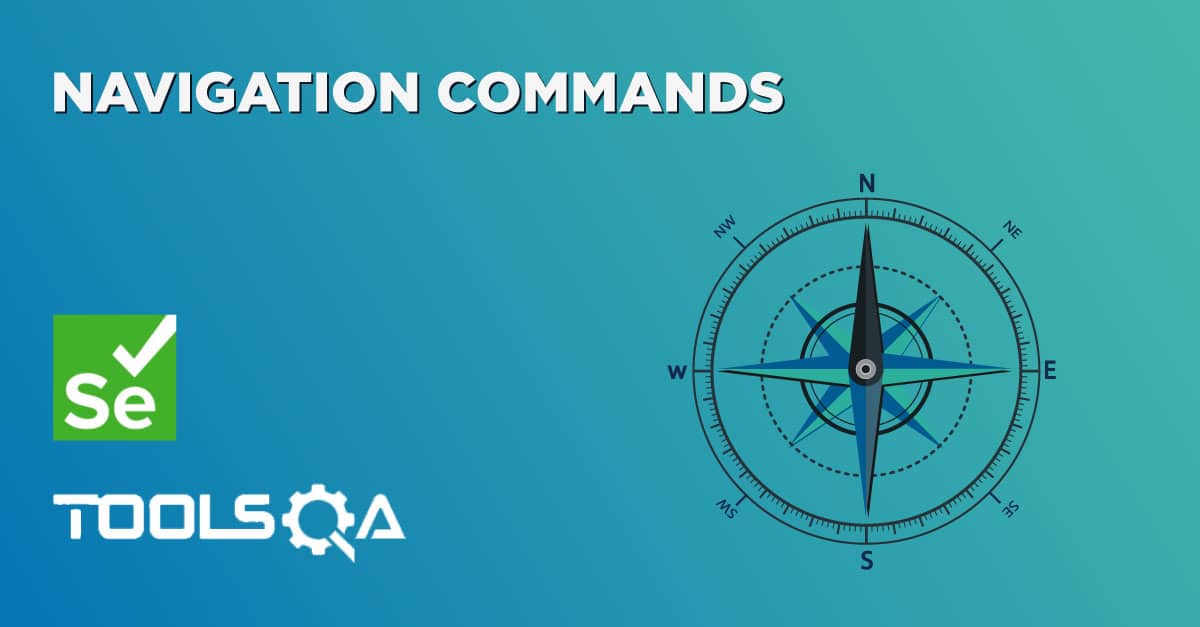So far in our Selenium Learning journey, we have done WebDriver Commands and Navigation Commands. Soon we will be identifying the different WebElement on webpages and performing various actions on it. This chapter is all about Selenium WebDriver WebElement Commands. But before moving on to finding different WebElements, it better to cover that what all operations we can perform on a WebElement. In this chapter, we will learn What is WebElement and the List of Actions can be performed on various WebElements.
What is WebElement?
WebElement represents an HTML element. HTML documents are made up by HTML elements. HTML elements are written with a start tag, with an end tag, with the content in between: <tagname> content </tagname>
The HTML element is everything from the start tag to the end tag: <p> My first HTML paragraph. </p>
HTML elements can be nested (elements can contain elements). All HTML documents consist of nested HTML elements.
<html>
<body>
<h1> My First Heading </h1>
<p> My first paragraph. </p>
</body>
</html>
List of WebElement Commands/Actions
All interesting operations to do with interacting with a page will be performed through this WebElement Interface.
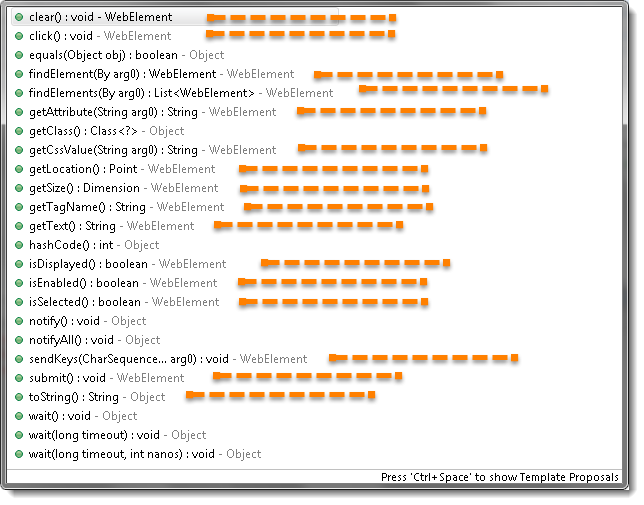
Note: Methods followed by Object keyword are the generic methods gets from Object Class in Java. You will find these methods for every object of java language.
Before going through each and every action of WebElement, let's just understand that how we get a WebElement object/element. As in the previous chapters, we learned that every method of the WebDriver either returns something or return void(means return nothing). The same way findElement command of WebDriver returns WebElement.

So, to get the WebElement object write the below statement:
WebElement element = driver.findElement(By.id("UserName"));
And now if you type element dot, Eclipse's intellisence will populate the complete list of actions just like the above image.
One more thing to notice that WebElement can be of any type, like it can be a Text, Link, Radio Button, Drop Down, WebTable or any HTML element. But all the actions will always populate against any element irrespective of whether the action is valid on the WebElement or not. For e.g. clear() command, even if you have a link element still you get the option to choose clear() command on it, which if you choose may result in some error or may not does anything.
Clear Command
clear( ) : void - If this element is a text entry element, this will clear the value. This method accepts nothing as a parameter and returns nothing.
Command - element.clear();
This method has no effect on other elements. Text entry elements are INPUT and TEXTAREA elements.
WebElement element = driver.findElement(By.id("UserName"));
element.clear();
//Or can be written as
driver.findElement(By.id("UserName")).clear();
SendKeys Command
sendKeys(CharSequence... keysToSend ) : void - This simulates typing into an element, which may set its value. This method accepts CharSequence as a parameter and returns nothing.
Command - element.sendKeys("text");
This method works fine with text entry elements like INPUT and TEXTAREA elements.
WebElement element = driver.findElement(By.id("UserName"));
element.sendKeys("ToolsQA");
//Or can be written as
driver.findElement(By.id("UserName")).sendKeys("ToolsQA");
Click Command
***click( ) : void ***- This simulates the clicking of any element. Accepts nothing as a parameter and returns nothing.
Command - element.click();
Clicking is perhaps the most common way of interacting with web elements like text elements, links, radio boxes and many more.
WebElement element = driver.findElement(By.linkText("ToolsQA"));
element.click();
//Or can be written as
driver.findElement(By.linkText("ToolsQA")).click();
Note: Most of the time we click on the links and it causes a new page to load, this method will attempt to wait until the page has loaded properly before handing over the execution to next statement. But If click() causes a new page to be loaded via an event or is done by sending a native event for example through javascript, then the method will not wait for it to be loaded.
There are some preconditions for an element to be clicked. The element must be Visible and it must have a Height and Width greater than 0.
IsDisplayed Command
isDisplayed( ) : boolean - This method determines if an element is currently being displayed or not. This accepts nothing as a parameter but returns a boolean value(true/false).
Command - element.isDisplayed();
WebElement element = driver.findElement(By.id("UserName"));
boolean status = element.isDisplayed();
//Or can be written as
boolean staus = driver.findElement(By.id("UserName")).isDisplayed();
Note: Do not confuse this method with elements present on the page or not. This will return true if the element is present on the page and throw a NoSuchElementFound exception if the element is not present on the page. This refers to the property of the element, sometimes the element is present on the page but the property of the element is set to hidden, in that case, this will return false, as the element is present in the DOM but not visible to us.
IsEnabled Command
isEnabled( ) : boolean- This determines if the element currently is Enabled or not? This accepts nothing as a parameter but returns boolean value(true/false).
Command - element.isEnabled();
This will generally return true for everything but I am sure you must have noticed many disabled input elements in the web pages.
WebElement element = driver.findElement(By.id("UserName"));
boolean status = element.isEnabled();
//Or can be written as
boolean staus = driver.findElement(By.id("UserName")).isEnabled();
//Or can be used as
WebElement element = driver.findElement(By.id("userName"));
boolean status = element.isEnabled();
// Check that if the Text field is enabled, if yes enter value
if(status){
element.sendKeys("ToolsQA");
}
IsSelected Command
isSelected( ) : boolean - Determine whether or not this element is selected or not. This accepts nothing as a parameter but returns boolean value(true/false).
Command - element.isSelected();
This operation only applies to input elements such as Checkboxes, Select Options, and Radio Buttons. This returns True if the element is currently selected or checked, false otherwise.
WebElement element = driver.findElement(By.id("Sex-Male"));
boolean status = element.isSelected();
//Or can be written as
boolean staus = driver.findElement(By.id("Sex-Male")).isSelected();
Note: In the later chapters of Check Box & Radio Buttons and Drop Down & Multiple Selects, we have covered many examples around it.
Submit Command
***submit( ) : void- ***This method works well/better than the click() if the current element is a form, or an element within a form. This accepts nothing as a parameter and returns nothing.
Command - element.submit();
If this causes the current page to change, then this method will wait until the new page is loaded.
WebElement element = driver.findElement(By.id("SubmitButton"));
element.submit();
//Or can be written as
driver.findElement(By.id("SubmitButton")).submit();
GetText Command
getText( ) : String- This method will fetch the visible (i.e. not hidden by CSS) innerText of the element. This accepts nothing as a parameter but returns a String value.
Command - element.getText();
This returns an innerText of the element, including sub-elements, without any leading or trailing whitespace.
WebElement element = driver.findElement(By.xpath("anyLink"));
String linkText = element.getText();
getTagName Command
getTagName( ) : String- This method gets the tag name of this element. This accepts nothing as a parameter and returns a String value.
Command - element.getTagName();
This does not return the value of the name attribute but return the tag for e.g. "input" for the element <input name="foo"/>.
WebElement element = driver.findElement(By.id("SubmitButton"));
String tagName = element.getTagName();
//Or can be written as
String tagName = driver.findElement(By.id("SubmitButton")).getTagName();
getCssValue Command
getCssvalue( ) : String- This method Fetch CSS property value of the give element. This accepts nothing as a parameter and returns a String value.
Command - element.getCssValue();
Color values should be returned as rgba strings, so, for example if the "background-color" property is set as "green" in the HTML source, the returned value will be "rgba(0, 255, 0, 1)".
getAttribute Command
getAttribute(String Name) : String- This method gets the value of the given attribute of the element. This accepts the String as a parameter and returns a String value.
Command - element.getAttribute();
Attributes are Ids, Name, Class extra and using this method you can get the value of the attributes of any given element.
WebElement element = driver.findElement(By.id("SubmitButton"));
String attValue = element.getAttribute("id"); //This will return "SubmitButton"
getSize Command
getSize( ) : Dimension - This method fetch the width and height of the rendered element. This accepts nothing as a parameter but returns the Dimension object.
Command - element.getSize();
This returns the size of the element on the page.
WebElement element = driver.findElement(By.id("SubmitButton"));
Dimension dimensions = element.getSize();
System.out.println(“Height :” + dimensions.height + ”Width : "+ dimensions.width);
getLocation Command
getLocation( ) : Point - This method locate the location of the element on the page. This accepts nothing as a parameter but returns the Point object.
Command - element.getLocation();
This returns the Point object, from which we can get X and Y coordinates of specific element.
WebElement element = driver.findElement(By.id("SubmitButton"));
Point point = element.getLocation();
System.out.println("X cordinate : " + point.x + "Y cordinate: " + point.y);